- Application Development with Qt Creator(Second Edition)
- Ray Rischpater
- 236字
- 2021-08-05 17:05:17
Finding your way around Qt Creator
The following screenshot shows what you will see when you launch Qt Creator for the first time. Let's take a closer look at each portion of the screen, shown as follows:
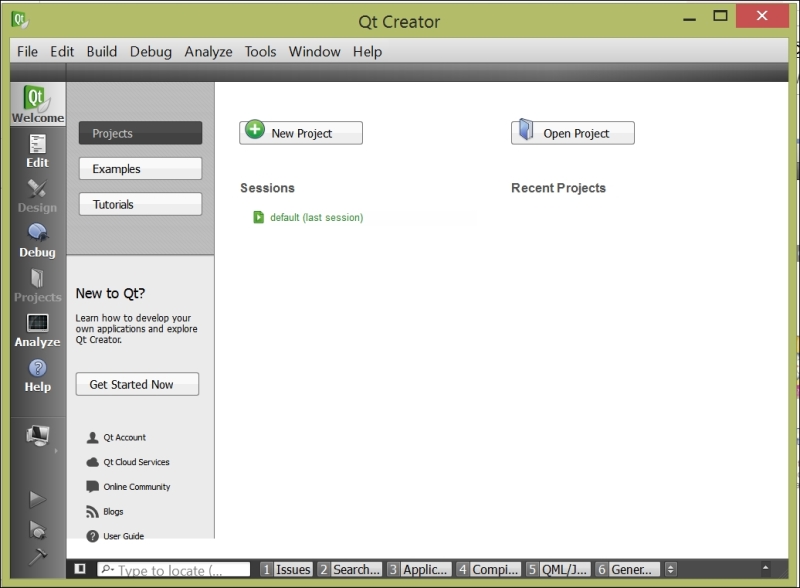
The main window, which currently shows the buttons for New Project and Open Project, is your workspace. The workspace also includes links to the Qt projects, examples, and tutorials as well as Qt's developer documentation, such as its online community and blogs. Under normal conditions, this will be located where you'll see the source code for your application. Along the left-hand side of the screen are a series of icons that let you select various views in your application. They are as follows:
- The Welcome mode, which shows basic information about Qt Creator
- The Edit mode, which lets you edit the files that make up your application
- The Design mode, which lets you use Qt Designer to design the user interface for your application
- The Debug mode, which lets you debug your application while it's running, including doing things such as viewing the memory and variables, setting breakpoints, and stepping through the application
- The Projects mode, which lets you adjust the build and link settings for your project
- The Analyze mode, which lets you profile your application's runtime performance
- The Help mode, which provides documentation on Qt Creator and the Qt framework
Let's create a new project using C++.
推薦閱讀
- MERN Quick Start Guide
- 從區塊鏈到Web3:構建未來互聯網生態
- SD-WAN架構與技術(第2版)
- 電力物聯網工程技術原理與應用
- 城域網與廣域網(第2版)
- 光纖通信系統與網絡(修訂版)
- 夢工廠之材質N次方:Maya材質手冊
- 網絡設計與應用(第2版)
- 物聯網與智能家居
- Getting Started with Memcached
- Microsoft Power Platform Enterprise Architecture
- INSTANT LinkedIn Customization How-to
- 一本書讀懂TCP/IP
- Hands-On Docker for Microservices with Python
- ReasonML Quick Start Guide