- WordPress 5 Complete
- Karol Król
- 296字
- 2021-07-02 12:36:50
Editing an uploaded image
Every image that has been previously uploaded to WordPress can be edited. In order to do that, go to the Media Library by clicking on the Media button in the main sidebar. What you'll see is a new kind of listing, introduced in one of the latest versions of WordPress.
Instead of a traditional list, what you get to work with now is a grid-based archive that gives each piece of media much better visibility. Right now, we only have one image in the library (see screenshot); but as you continue working with your site, the list will become much more impressive.
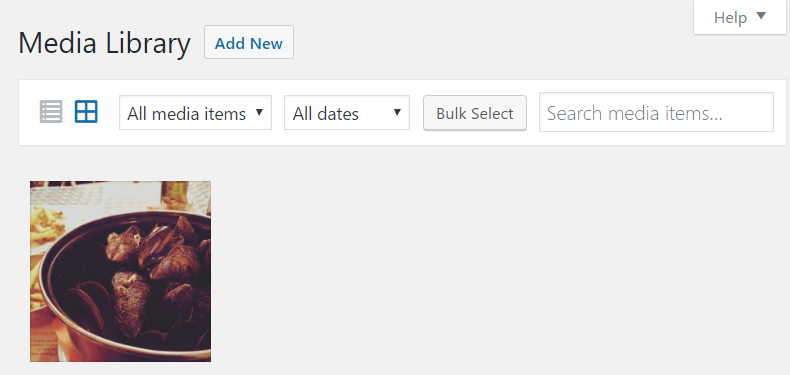
When you click on any of the images and then on the Edit Image button at the bottom of the pop-up window that's going to appear, you'll enter the Attachment Details screen. Here, you can perform a number of operations to make your image just perfect.
As it turns out, WordPress does a sufficiently good job of simple image tune-up so that you don't really need expensive software such as Adobe Photoshop for this. Among the possibilities, you'll find the option of cropping, rotating, scaling, and flipping vertically and horizontally (as shown):
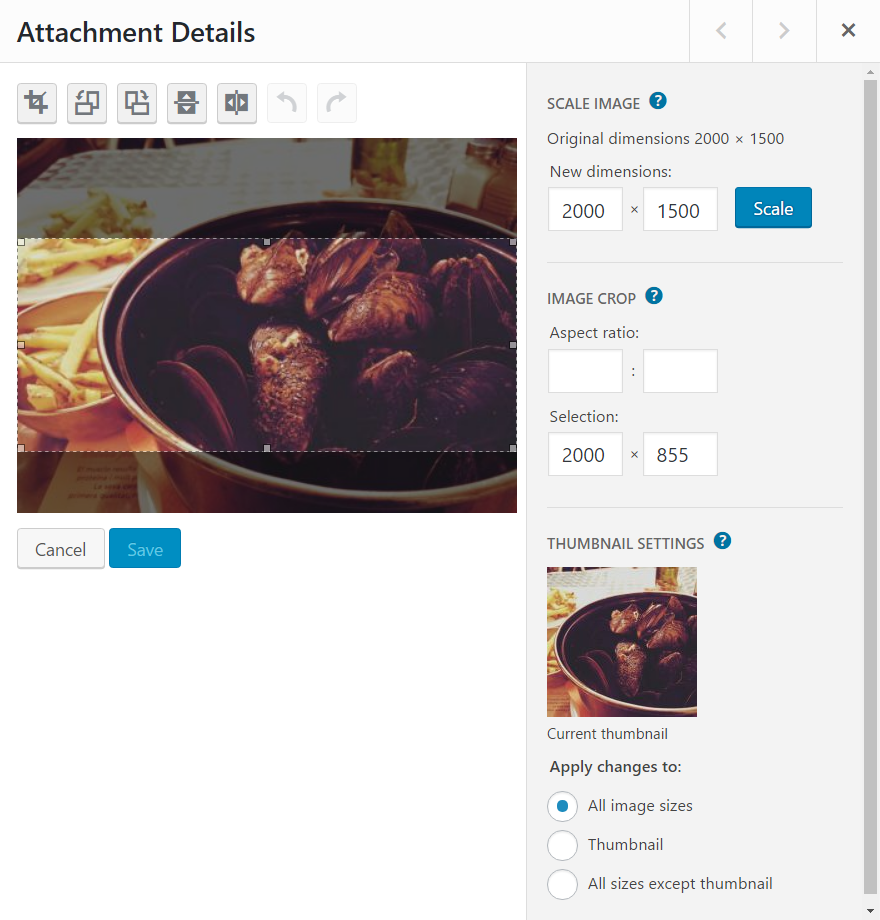
For example, you can use your mouse to draw a box, as I have done in the preceding screenshot. On the right, in the box labeled Image CROP, you'll see the pixel dimensions of your selection. Click on the crop icon (top left), then the Thumbnail radio button (on the right), and then Save (just after your photo). You now have a new thumbnail!
Of course, you can adjust any other version of your image just by making a different selection before hitting the Save button. Play around a little until you become familiar with the details.