- Unreal Engine 4 Game Development Quick Start Guide
- Rachel Cordone
- 213字
- 2021-06-24 13:43:59
Details and World Settings
When an object is selected in a Viewport or in the World Outliner panel, its properties appear in the following screenshot:
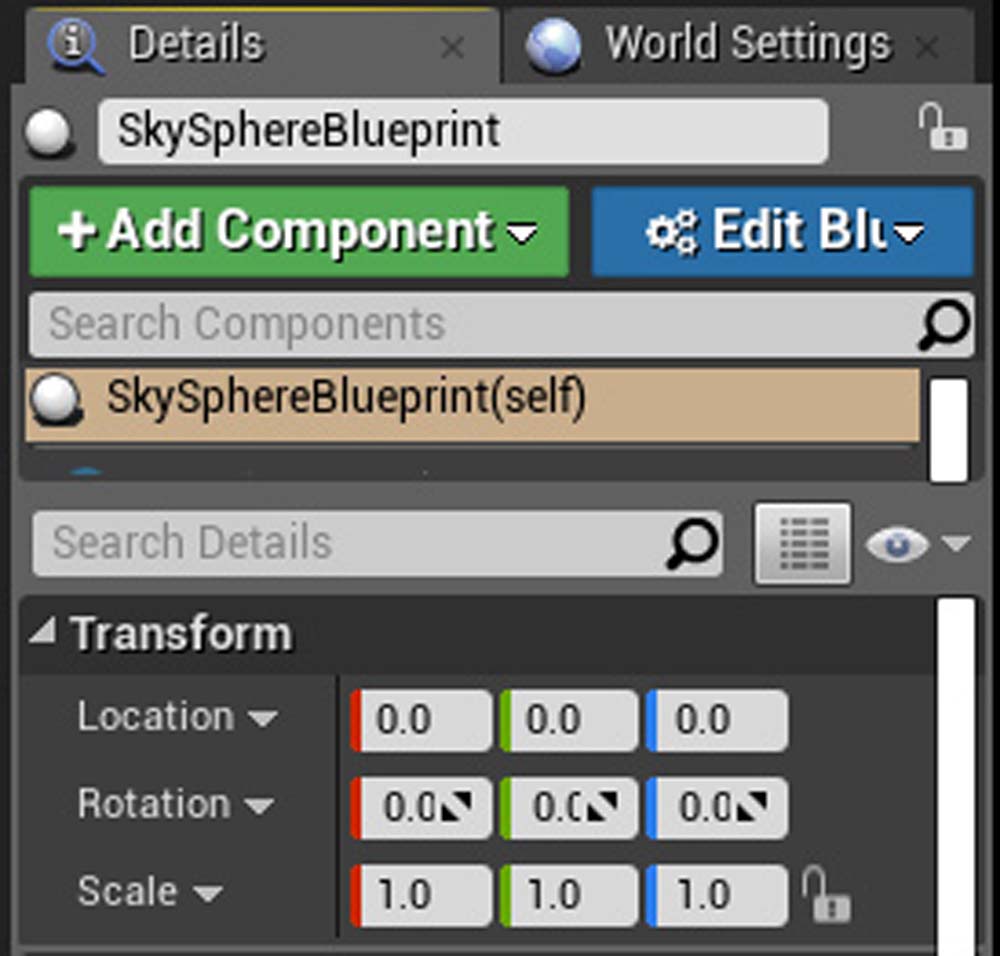
Here, we can adjust each individual object in the level's properties. Most commonly, we can perform the following actions:
- Manually set Location/Rotation/Scale if we need precise values
- Set or find materials, meshes, and so on that it uses in the Content Browser (click the magnifying glass icon to go to that asset in the Content Browser)
- Adjust physics and lighting properties for that object (if it does not need to cast shadows for instance)
- Toggle visibility for the object so it appears in the editor but not in game (under the Rendering section of its properties)
- Adjust any custom properties we've added to our own objects (discussed in Chapter 2, Programming Using Blueprints)
Keep in mind that some of these properties are more easily changed without needing to do it here. For instance, for the material property of a static mesh, you can simply drag the material from the content browser on top of the object in the Viewport. You don't need to use the arrow button in the object's properties unless the object has multiple materials and you're having difficulty while setting up the right one.
推薦閱讀
- Advanced Quantitative Finance with C++
- iOS面試一戰到底
- R語言數據分析從入門到精通
- SEO智慧
- 深度強化學習算法與實踐:基于PyTorch的實現
- Java程序設計:原理與范例
- Python數據分析從0到1
- Visual C#.NET程序設計
- C++面向對象程序設計習題解答與上機指導(第三版)
- C++反匯編與逆向分析技術揭秘(第2版)
- Developing SSRS Reports for Dynamics AX
- JSP程序設計實例教程(第2版)
- JavaScript程序設計:基礎·PHP·XML
- Lift Application Development Cookbook
- WebStorm Essentials