- Microsoft 365 and SharePoint Online Cookbook
- Gaurav Mahajan;Sudeep Ghatak
- 498字
- 2021-04-02 20:25:21
Changing the look
SharePoint lets you apply custom styles and colors to your site so that it closely aligns with the branding guidelines defined by your organization.
In this recipe, we will look at how to change the look and feel of a SharePoint site, primarily by changing its theme.
Getting ready
You will need Design or Full Control permissions in your site to be able to apply a custom theme.
How to do it...
To change the theme of your site, browse to the site and follow these steps:
Click on the Settings gear icon in the top-right corner.
Click Change the look, as shown in the following screenshot:
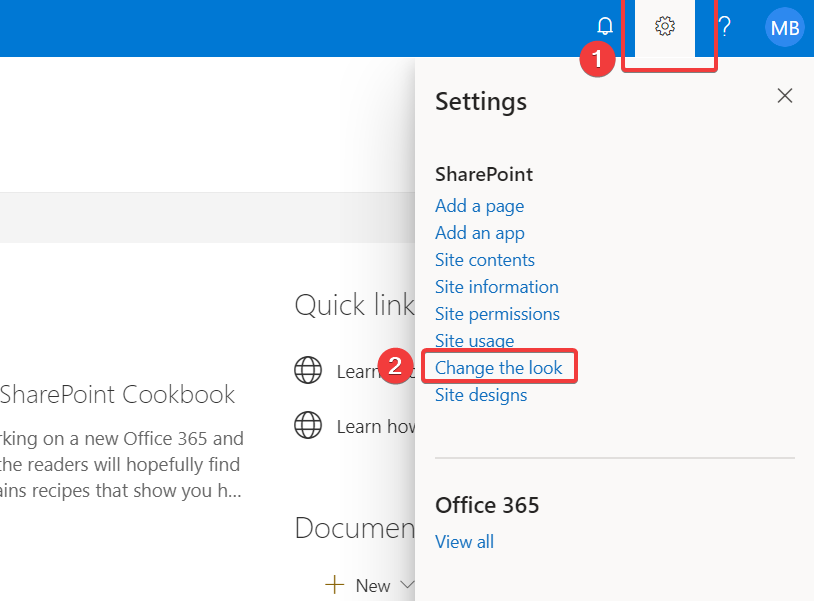
Click Theme and select the theme you would like to apply.
Click Customize (1 in the following screenshot) if you'd like to change the theme colors; otherwise, click Save(2 in the following screenshot):
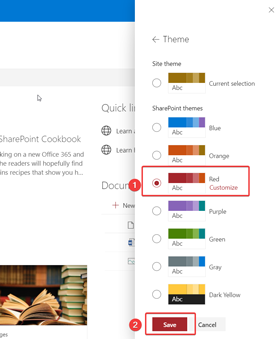
Congratulations! You just changed the theme for your site.
How it works...
There are multiple ways in which you can "brand" a SharePoint site so that it matches other sites and areas in your organization's Microsoft 365 tenant. The following is a list of some of the customizations you can make to your SharePoint site:
Changing the logo for your site
Changing the header area at the top
Changing the top navigation (only for Communication Sites)
Applying a footer (only forCommunication Sites)
Defining and applying a custom color scheme or theme
Creating custom page templates
Advanced branding using custom code and third-party tools
The options that are available to you depend on your role in the organization and the permissions that have been granted to you. If you have been granted access to brand your site, you will likely want to make sure that it adheres to your organization's branding and theming guidelines. That way, it will align better with other organization's content or websites and thus give your site's users a more consistent and familiar experience. Here's a great infographic from the Microsoft support team on how to customize your site: https://m365book.page.link/Customize-Site-Infographic.
An important caveat to note is that Microsoft pushes updates to Microsoft 365 and SharePoint online from time to time. Therefore, you will want to make sure that any changes you make using custom code or third-party tools adhere to Microsoft's guidance regarding branding customizations so that they are compatible with such updates.
Finally, if you are working with the classic experience, this support article will show you how to change the look for such a site: https://m365book.page.link/Classic-Design.
We discussed the modern versus classic experience as part of the Modern versus classic experience topic of the Creating a modern site recipe in Chapter 2, Introduction to SharePoint Online.
See also
Modifying the top navigation recipe in this chapter
- Boost.Asio C++ Network Programming(Second Edition)
- Fundamentals of Linux
- Python爬蟲開發與項目實戰
- Visual C++串口通信技術詳解(第2版)
- Linux網絡程序設計:基于龍芯平臺
- SAP BusinessObjects Dashboards 4.1 Cookbook
- 區塊鏈底層設計Java實戰
- Java編程的邏輯
- Android系統級深入開發
- Getting Started with Eclipse Juno
- Mastering React
- C++ Fundamentals
- Instant Zurb Foundation 4
- CodeIgniter Web Application Blueprints
- 零基礎學Java第2版