- Moodle 2.0 Course Conversion(Second Edition)
- Ian Wild
- 189字
- 2021-08-27 12:12:51
Time for action – removing files
I'm going to remove ballistics.zip because all the files have been unpacked from it and it's now just taking up space:
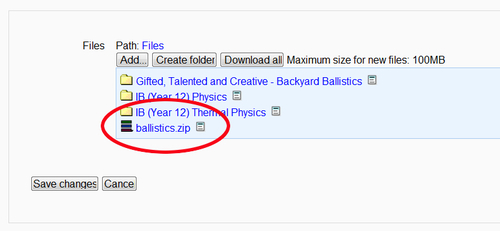
Again, press the Manage my private files button to start the process:
- Click on the context menu icon immediately to the right of the file you no longer want. This displays the context menu. Slide the cursor down and select Delete from the menu:
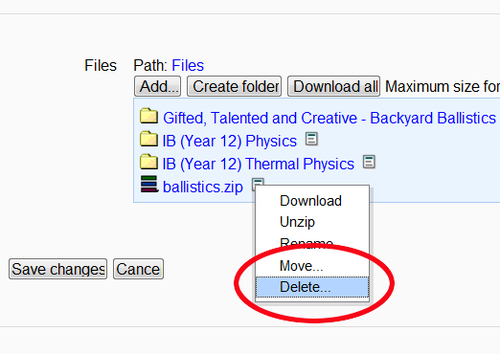
- Moodle then displays a Confirmation dialog to double-check with you that this is the file you want to delete. If you are absolutely sure you want to delete the file click Yes:
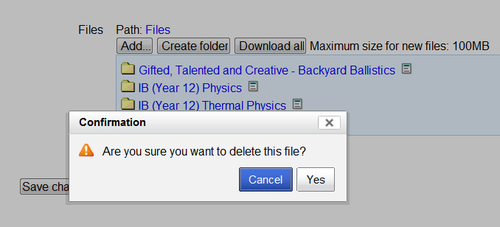
- Remember to press the Save changes button. That's it! You are done!
What just happened?
We've just been learning how to upload a lot of files all in one go by using ZIP files. A ZIP file is a way of packing files together to make uploading them to Moodle easier (rather than uploading individual files one at a time). But once the files have been unpacked, we don't need the ZIP file any more. That's why we've also been learning how to delete files, too.
推薦閱讀
- Python Data Science Essentials
- 大型數據庫管理系統技術、應用與實例分析:SQL Server 2005
- Red Hat Linux 9實務自學手冊
- LAMP網站開發黃金組合Linux+Apache+MySQL+PHP
- 啊哈C!思考快你一步
- Hands-On Dashboard Development with QlikView
- 大數據案例精析
- Photoshop CS4數碼照片處理入門、進階與提高
- Learn Microsoft Azure
- 樂高創意機器人教程(中級 上冊 10~16歲) (青少年iCAN+創新創意實踐指導叢書)
- PostgreSQL High Performance Cookbook
- Flink內核原理與實現
- Mastering Microsoft Dynamics 365 Customer Engagement
- ASP.NET 4.0 MVC敏捷開發給力起飛
- 智能機器人技術:安保、巡邏、處置類警用機器人研究實踐