- Unreal Development Kit Game Design Cookbook
- Thomas Mooney
- 244字
- 2021-08-20 15:41:19
Adjusting surface properties of BSP
Once you have applied a Material to a BSP surface, you may want to resize or shift it on the selected surface. This can be done directly in Texture Alignment Mode (Shift + F4) which is slightly clumsy, or through the menu View/Surface Properties Editor (F5).
How to do it...
- Create a Hollow BSP room, as in the last recipe, and assign a Material to the entire brush from the browser. Select the interior floor, which should tint purple. Give it a unique Material.
- Press F5 and notice the window which pops up. This includes Pan UV, Rotation, Scaling, and UV Tiling parameters, shown below. Try panning the texture 4 units horizontally (which is the U value) and 16 vertically (which is the V value). Use Shift when clicking Pan UV buttons to reverse the direction. You can also press Custom and enter a negative number to do this. Experiment with Scaling too. To scale in the Surface Properties Editor use the UV tiling Options. Note the requirement to press Apply to see the changes.
- The Flip U and Flip V commands under Rotation can be used to mirror a texture on a surface, which is great when creating elements that face each other.
- Close this window, then enter Texture Alignment mode [
 ] (Shift + 4). Try using the Move tool to repeat the last panning action. For finer control hold Ctrl when moving or scaling the texture.
] (Shift + 4). Try using the Move tool to repeat the last panning action. For finer control hold Ctrl when moving or scaling the texture.
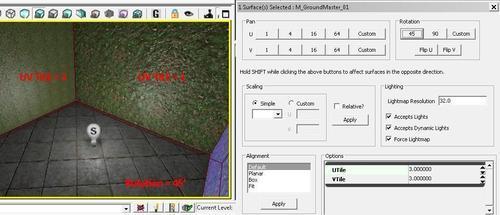
推薦閱讀
- 虛擬儀器設計測控應用典型實例
- Project 2007項目管理實用詳解
- Mastering VMware vSphere 6.5
- 微型計算機控制技術
- STM32G4入門與電機控制實戰(zhàn):基于X-CUBE-MCSDK的無刷直流電機與永磁同步電機控制實現(xiàn)
- PostgreSQL Administration Essentials
- Arduino &樂高創(chuàng)意機器人制作教程
- Learning C for Arduino
- Mastering pfSense
- 軟件構件技術
- C++程序設計基礎(上)
- 21天學通Linux嵌入式開發(fā)
- Building Google Cloud Platform Solutions
- Adobe Edge Quickstart Guide
- 數(shù)據(jù)庫技術:Access 2003 計算機網(wǎng)絡技術