- Microsoft Dynamics GP 2013 Cookbook
- Ian Grieve Mark Polino
- 480字
- 2021-08-20 16:54:16
Speeding account entry with account aliases
As organizations grow, the chart of accounts tends to grow larger and more complex as well. Companies want to segment their business by departments, locations, or divisions; all of this means that more and more accounts get added to the chart and, as the chart of accounts grows, it becomes more difficult to select the right account. Dynamics GP provides the account alias feature as a way to quickly select the right account. Account aliases provide a way to create shortcuts to specific accounts that can dramatically speed up the process of selecting the correct account. We'll look at how that works in this recipe.
Getting ready
Setting up account aliases requires a user with access to the Account Maintenance window.
To get to this window, perform the following steps:
- Select Financial from the navigation pane on the left. Click on Accounts on the Financial area page under Cards. This will open the Account Maintenance window.
- Click on the Lookup button (magnifying glass) next to the Account Number or use the keyboard shortcut Ctrl + Q.
- Find and select account 000-2100-00.
- In the middle of the Account Maintenance window you can find the Account Alias field. Enter
APin the Alias field.
This associates the letters AP with the account's selected payable account. This means that the user now only has to enter AP instead of the full account number to use the account's payable account.

How to do it...
Once aliases have been set up, let's see how the user can quickly select an account using an alias.
- To demonstrate how this works, click on Financial in the navigation pane on the left. Select Transaction Entry from the Financial area page under Transactions.
- In the Transaction Entry window, select the top line in the grid area on the lower half of the window.
- Click on the expansion button (represented by a blue arrow) next to the Account heading to open the Account Entry window.
- In the Alias field, type
APand press Enter.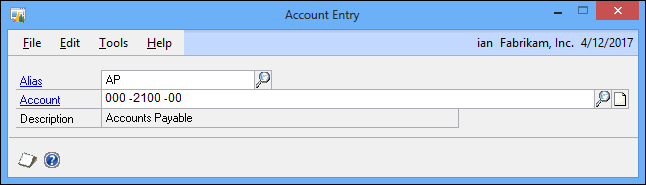
- The Account Alias window will close and the account represented by the alias will appear in the Transaction Entry window.

How it works...
Account aliases provide quick shortcuts for account entry. Keeping them short and obvious makes them easy to use. Aliases are less useful if users have to think about them. Limiting them to the most commonly used accounts makes them more useful. Most users don't mind occasionally looking up the odd account, but they shouldn't have to memorize long account strings for regularly used account numbers.
It's counter-productive to put an alias on every account since that would make finding the right alias as difficult as finding the right account number. The setup process should be performed on the most commonly used accounts to provide easy access.
See also
- The Gaining visibility by using horizontal scroll arrows recipe
- The Complete Rust Programming Reference Guide
- JavaScript從入門到精通(微視頻精編版)
- 自己動手寫搜索引擎
- 造個小程序:與微信一起干件正經事兒
- WebAssembly實戰
- 無代碼編程:用云表搭建企業數字化管理平臺
- Visual Basic程序設計教程
- Android 應用案例開發大全(第3版)
- Python機器學習算法與實戰
- VMware虛擬化技術
- 輕松上手2D游戲開發:Unity入門
- Clojure for Machine Learning
- Processing創意編程指南
- Red Hat Enterprise Linux Troubleshooting Guide
- MINECRAFT編程:使用Python語言玩轉我的世界