- Microsoft Dynamics GP 2013 Cookbook
- Ian Grieve Mark Polino
- 269字
- 2021-08-20 16:54:10
Rearranging navigation to make it easier
The Navigation Pane on the left side of Dynamics GP is full of useful functions. Sometimes it is too full! For many users, it's beneficial to rearrange items on the Navigation Pane to better suit their role. We'll look at how to do that in this recipe.
Getting ready
Most users quickly discover that left-clicking and dragging the separator above the Home button on the left allows them to shrink and expand the space available for Navigation Pane buttons. This expands the room for lists and shortcuts above by transforming the large buttons into smaller but less intuitive icons. But there is so much more that can be done to personalize the Navigation Pane.
How to do it...
Cleaning up the Navigation Pane can provide faster and simpler navigation options. Let's see how by completing the following steps:
- On the Navigation Pane, select the bottom-right corner of the pane and pick Option.
- From here, select Purchasing and move it to the top using the Move Up and Move Down buttons at the right side.
- Then select the Sales module and uncheck that selection. Click on OK.
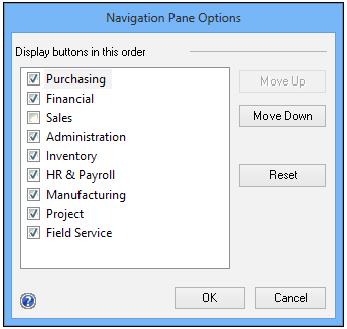
Now the Purchasing choice has been moved to the top where a user can easily get at it and the Sales option not required for this user has been removed.
How it works...
In our example, a heavy user of the Purchasing module now has that Navigation Pane button immediately below the Home button and easily accessible. The Sales button, which wouldn't be used by a typical Purchasing employee, has been removed to clean up the interface.
- 劍指JVM:虛擬機實踐與性能調優
- C++面向對象程序設計(微課版)
- Production Ready OpenStack:Recipes for Successful Environments
- Learning ArcGIS Pro
- Visual C++應用開發
- Android程序設計基礎
- UML 基礎與 Rose 建模案例(第3版)
- Extending Puppet(Second Edition)
- RabbitMQ Essentials
- RSpec Essentials
- Swift 4從零到精通iOS開發
- Beginning C++ Game Programming
- 軟件測試綜合技術
- Effective C++:改善程序與設計的55個具體做法(第三版)中文版(雙色)
- Java EE輕量級解決方案:S2SH