- jQuery 2.0 Development Cookbook
- Leon Revill
- 501字
- 2021-07-16 12:25:32
Detecting change
While creating dynamic and interactive websites and web applications, it is useful to know when a user has changed something on the page, such as the value of a selected input, a text input, or any other element that has a modifiable value.
Getting ready
Once more, create a new blank HTML document named recipe-3.html. Ensure that you have the latest version of jQuery downloaded, which can be included into this HTML file.
How to do it…
To learn how to attach change event handlers to various element types, perform the following steps:
- Add the following HTML code to the HTML document you have just created, and update the reference to the jQuery library in order to ensure that the latest version of jQuery is being included into the page:
<!DOCTYPE html> <html> <head> <title>Chapter 2 :: jQuery Events</title> <script src="jquery.min.js"></script> <script> </script> </head> <body> <select id="names"> <option value="Leon">Leon</option> <option value="Allyce">Allyce</option> <option value="Jane">Jane</option> </select> <input type="text" value="The large cat sat on the mat" id="cat" /> </body> </html> - Within the script tags, add the following JavaScript code to attach change event handlers on the different elements:
$(function(){ $('#names').change(function(){ var newValue = $(this).val(); alert("Input value changed to: " + newValue); }); $('#cat').change(function(){ var newValue = $(this).val(); alert("Input value changed to: " + newValue); }); }); - Ensure that all the changes have been saved. Now, open
recipe-3.htmlin a web browser; if you change the value of one of the elements on the page, you will be presented with an alert informing you of the change.
How it works…
Selecting each input element using $() and then using the .change() function to attach a change event handler allows us to specify the code to be executed once the user has changed the value of each input.
Within the callback function, which is provided to the .change() function as an argument, we can get the new value. Using this, which refers to the selected element, we can use $(this).val() to retrieve the newly chosen value and display it within an alert.
If you open the web page within a browser and change the selected input value to Allyce, an alert will be displayed similar to the one shown in the following screenshot:
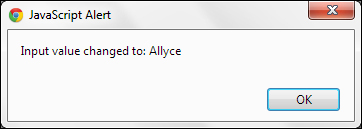
This is done using .val() to return the value="Allyce" property on the selected option in the drop-down input which has the change event handler attached.
When using the .change() event handler on a text input, this change event will not be fired until the input box has lost focus, that is, the user has clicked on another part of the web page. As it is often desirable to detect an immediate change, you should consider using a key press event to catch these changes instead.
There's more...
The Detecting button clicks recipe discussed the benefits of using the .on() method over using .click(). These benefits also apply in this situation as the .on() method can also be used with the change event. Consider the following code:
$('body').on("change", "#names", function(){
var newValue = $(this).val();
alert("Input value changed to: " + newValue);
});
See also
- Detecting button clicks
- Detecting key press events on inputs
- Updating content based on user input
- Rust編程:入門、實戰與進階
- 從0到1:Python數據分析
- C語言程序設計實驗指導 (第2版)
- C#程序設計教程(第3版)
- Python+Tableau數據可視化之美
- SpringBoot從零開始學(視頻教學版)
- Learning Jakarta Struts 1.2: a concise and practical tutorial
- jQuery Mobile Web Development Essentials(Second Edition)
- Developing Java Applications with Spring and Spring Boot
- Beginning PHP
- 深入理解Zabbix監控系統
- C語言程序設計實驗指導教程
- Selenium Essentials
- 開源網絡地圖可視化:基于Leaflet的在線地圖開發
- Java核心技術卷I基礎知識(原書第9版)