- Microsoft SQL Server 2014 Business Intelligence Development Beginner’s Guide
- Reza Rad
- 377字
- 2021-08-13 17:55:22
Time for action – using the Dimension Designer
The Dimension Usage tab is a specific designer for dimensions in the SSDT. In the next example, you will see how to create new attributes using the Dimension Designer:
- In the Solution Explorer, right under dimensions, double-click on Sales Territory.
- A new designer window will be opened; this designer is called a Dimension Designer.
- In the Dimension Structure tab, drag-and-drop Sales Territory Region from the Data Source View pane to the Attributes pane.
- Do this for Sales Territory Group and Sales Territory Country as well.
- Select Sales Territory Key in the Attributes pane, and then in the Properties window, change the AttributeHierarchyVisible property of this attribute to false.
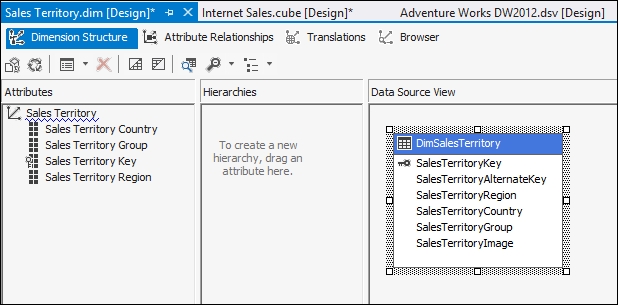
- Save the changes and process the dimension. You can process the dimension with the Process button, which is the second button from the top left-hand side of the dimension structure tab.
- Go to the Browser tab in the Dimension Designer and then reconnect to a process (you can see how to reconnect to a process in the next screenshot). Select Sales Territory Country in the hierarchy drop-down list and you will then see the dimension member values listed in the browser:
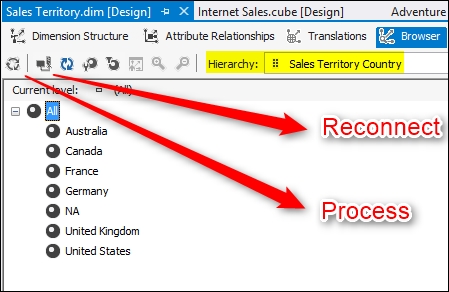
What just happened?
The Dimension Designer used in this example adds new attributes to the Sales Territory dimension. To create a new attribute, you can simply drag-and-drop it from the data source view, but sometimes the data source view doesn't contain the appropriate column, which forces you to change the data source view (in the next chapter, you will see how to make changes in the DSV).
You can also change the properties of the dimension attributes in the Dimension Structure tab. For example, we changed AttributeHierarchyVisible of Sales Territory Key to false, and as a result, this attribute was not shown directly in the browser. There are some properties and configurations for each attribute. The following list shows the most useful properties of attributes:
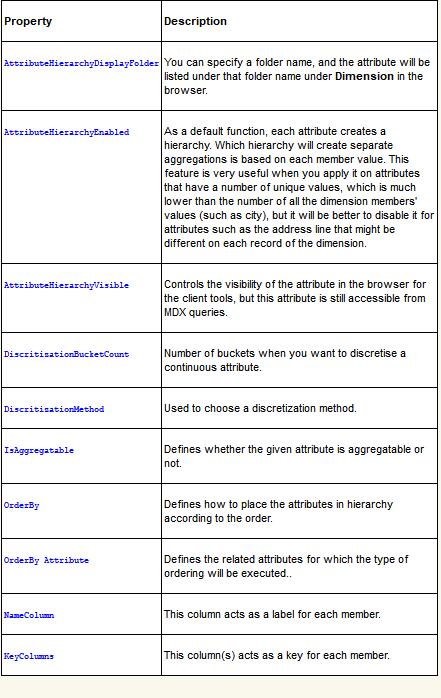
To run this example, you need to deploy the changes and the process again; this step is required after each change that you make in the metadata of the SSAS cube, dimension, or measures. For the next example, we will use the OrderBy and OrderBy Attribute properties to change the ordering of a dimension attribute.