- Spring MVC Beginner’s Guide
- Amuthan G
- 205字
- 2021-07-16 11:25:38
Time for action – installing the Tomcat web server
Apache Tomcat is a popular Java web server cum servlet container. We are going use Apache Tomcat Version 7.0. Let's take a look at how we can install the Tomcat web server:
- Go to the Apache Tomcat home page using the following URL link:
- Click on the Tomcat 7.0 download link, and it will take you to the download page.
- Click on the 32-bit/64-bit Windows Service Installer link; it will start downloading the installer.
- Once the download is finished, go to the downloaded directory and double-click on the installer; this will open up a wizard window.
- Just click through the next buttons in the wizard, leaving the default options alone, and click on the Finish button at the end of the wizard. Note that before clicking on the Finish button, just ensure that you have unchecked Run Apache Tomcat checkbox.
Installing Apache Tomcat with the default option works successfully only if you have installed Java in the default location. Otherwise, you have to correctly provide the JRE path according to the location of your Java installation during the installation of Tomcat, as shown in the following screenshot:
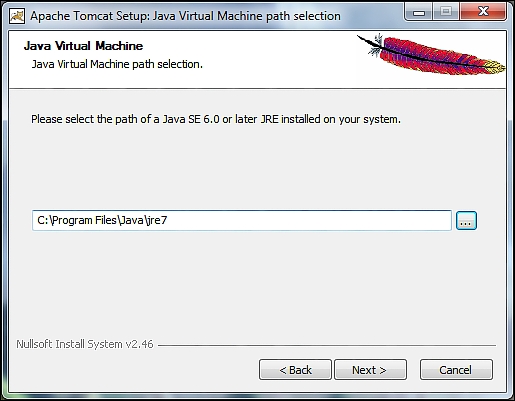
The Java runtime selection for the Tomcat installation
推薦閱讀
- 數據庫基礎教程(SQL Server平臺)
- MySQL數據庫進階實戰
- 有趣的二進制:軟件安全與逆向分析
- 從0到1:數據分析師養成寶典
- Python廣告數據挖掘與分析實戰
- PySpark大數據分析與應用
- Dependency Injection with AngularJS
- 大數據Hadoop 3.X分布式處理實戰
- Ceph源碼分析
- 數據庫原理與設計(第2版)
- ZeroMQ
- 云數據中心網絡與SDN:技術架構與實現
- Mastering LOB Development for Silverlight 5:A Case Study in Action
- MySQL技術內幕:SQL編程
- R Object-oriented Programming