- Advanced UFT 12 for Test Engineers Cookbook
- Meir Bar Tal Jonathon Lee Wright
- 559字
- 2021-08-05 17:09:12
Importing an Excel file to a test
We can dynamically set the underlying Excel file that will serve as a data source for the whole run session, though this is probably a very rare case, and even switch between such files during the run session. It is possible to import a whole Excel workbook for a test or just a single worksheet for a specific action.
The classical case of importing an Excel file to a test is when the same flow needs to be executed on different environments, such as with multilingual systems. In such a case, the test would require an external parameter to identify the environment, and then load the correct Excel file. Another possibility is that the test identifies the language dynamically, for example, by retrieving the runtime property value of a Test Object (TO), which indicates the current language, or by retrieving the lang attribute of a web page or element.
Getting ready
Ensure that a new test is open and create a new action. Ensure that an external Excel sheet exists with one global worksheet and worksheets named after each action in the test. The Excel sheet will contain three worksheets, namely, Global, Action1, and Action2. The Action2 worksheet will contain data shown in the following screenshot. In our example, we will use the Excel sheet named MyDynamicallyLoadedExcel.xls, and to simplify matters, we will put it under the same test folder (it should be placed in a separate shared folder):
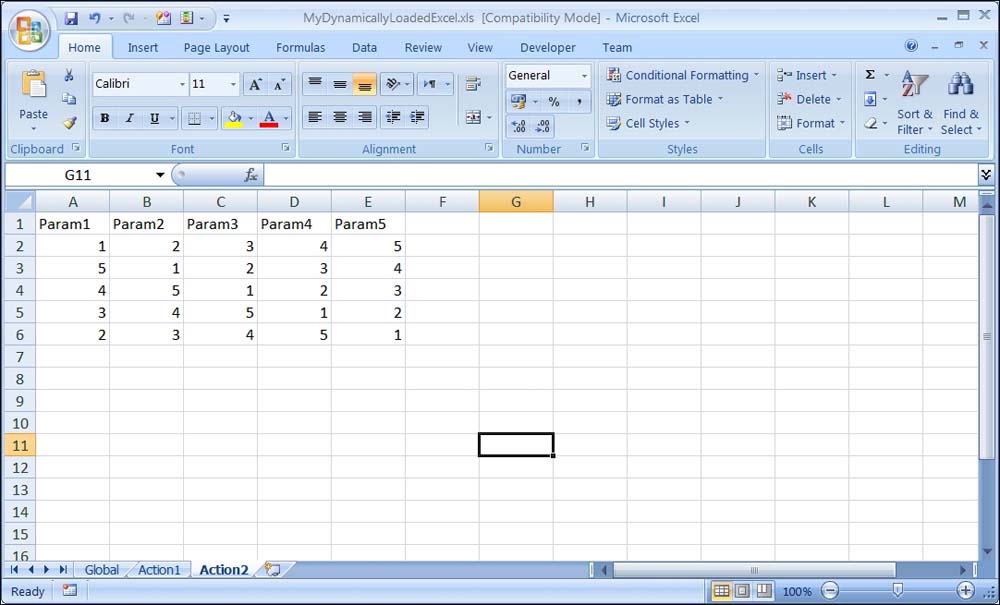
In the Flow pane, make sure that the Action Call properties are set to Run on all rows.
How to do it...
In order to load the MyDynamicallyLoadedExcel.xls file to the test, perform the following steps:
- We use the
DataTable.Importmethod to load the Excel sheet. InAction1(the first to be run), we use the following code to ensure that the Excel file is loaded only once (to avoid loading Excel for each iteration in case the test is set to Run on all rows):Print "Test Iteration #" & Environment("TestIteration") & " - " & Environment("ActionName") & " - Action Iteration #" & Environment("ActionIteration") if cint(Environment("TestIteration")) = 1 then DataTable.Import("MyDynamicallyLoadedExcel.xls") end if - In
Action2, we use the following code to retrieve the values for all parameters defined in the local datasheet forAction2. We first print the number of the current action iteration, so that we may distinguish between the outputs in the console.Print Environment("ActionName") & " - Action Iteration #" & Environment("ActionIteration") For p = 1 to DataTable.LocalSheet.GetParameterCount print DataTable.LocalSheet.GetParameter(p) Next
- When a test is set to Run on all rows, it means that it will be executed repeatedly for each row having data in
GlobalSheet.The output to the console looks like the following screenshot:

How it works...
In Action1, the DataTable.Import method replaces Default.xls with the target Excel file. The code in Action2 retrieves and prints the values for each parameter, and as the action was set to Run on all rows, the code repeats this for all rows with data.
There's more...
To import just a worksheet for an action, use the DataTable.ImportSheet method as follows:
DataTable.ImportSheet("MyDynamicallyLoadedExcel.xls", "Action1", "Action1")
Here, the first parameter is the Excel filename and the last two are the source datasheet and target datasheet respectively.
See also
For information on saving values collected during a run session, refer to the next recipe, Exporting a DataTable.
- Qt 5 and OpenCV 4 Computer Vision Projects
- Spring 5.0 Microservices(Second Edition)
- PostgreSQL技術(shù)內(nèi)幕:事務(wù)處理深度探索
- SQL Server 2012數(shù)據(jù)庫管理與開發(fā)項目教程
- Web程序設(shè)計(第二版)
- 可解釋機器學(xué)習(xí):模型、方法與實踐
- 算法設(shè)計與分析:基于C++編程語言的描述
- 大學(xué)計算機基礎(chǔ)實訓(xùn)教程
- Docker:容器與容器云(第2版)
- Microsoft HoloLens By Example
- 軟件測試技術(shù)
- Java 7 Concurrency Cookbook
- 數(shù)據(jù)結(jié)構(gòu)與算法詳解
- Android 5從入門到精通
- SQL Server 2012數(shù)據(jù)庫管理與開發(fā)(慕課版)