- Internet of Things with Intel Galileo
- Miguel de Sousa
- 178字
- 2021-07-16 13:36:09
The Arduino IDE
The code you write is named sketch. With the Arduino IDE, you'll be able to compile your sketches and upload them to your Galileo. Open your Arduino IDE, and you'll find the following environment:
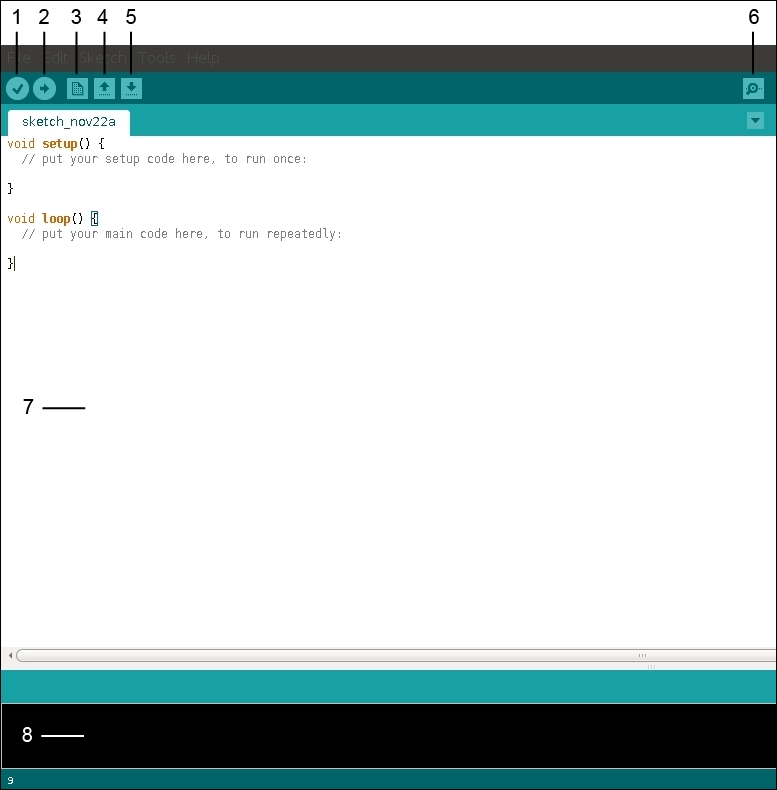
Galileo Arduino IDE
Identifying the IDE components, you can find:
- Verify: This button will be your best friend. It will help you compiling your sketch and troubleshooting any issues or syntax errors.
- Upload: It will verify your code and, if it has no errors, it will upload your program to the board.
- New: It creates a new sketch.
- Open: This opens an existing sketch.
- Save: It saves your sketch. The saved sketches have the file extension
.ino. - Serial monitor: This opens the serial monitor window, which displays serial data from Galileo. This monitor window also allows you to send messages to your board.
- Your sketch: This is where you will write your code.
- Console: It gives feedback about the operations you are doing. If errors are found when you verify your sketch, they will also be displayed here, usually in red.
推薦閱讀
- Web程序設計及應用
- Java完全自學教程
- Flink SQL與DataStream入門、進階與實戰
- C語言程序設計基礎與實驗指導
- Python Deep Learning
- Practical Windows Forensics
- Java深入解析:透析Java本質的36個話題
- Mastering Android Game Development
- Developing SSRS Reports for Dynamics AX
- C語言程序設計簡明教程:Qt實戰
- OpenCV 3 Blueprints
- Python趣味編程與精彩實例
- Continuous Delivery and DevOps:A Quickstart Guide Second Edition
- 交互設計師成長手冊:從零開始學交互
- 可視化H5頁面設計與制作:Mugeda標準教程