- Visualforce Development Cookbook(Second Edition)
- Keir Bowden
- 970字
- 2021-07-14 10:08:40
Updating attributes in component controllers
Updating fields of sObjects passed as attributes to custom components is straightforward, and can be achieved through simple merge syntax statements. This is not so simple when the attribute is primitive and will be updated by the component controller, as parameters are passed by value, and thus any changes are made to a copy of the primitive. For example, passing the name field of a contact sObject, rather than the contact sObject itself, would mean that any changes made in the component would not be visible to the containing page.
In this situation, the primitive must be encapsulated inside a containing class. The class instance attribute is still passed by value, so it cannot be updated to point to a different instance, but the properties of the instance can be updated.
In this recipe, we will create a containing class that encapsulates a Date primitive and a Visualforce component that allows the user to enter the date via day/month/year picklists. A simple Visualforce page and controller will also be created to demonstrate how this component can be used to enter a contact's date of birth.
Getting ready
This recipe requires a custom Apex class to encapsulate the Date primitive. To do so, perform the following steps:
- First, create the class that encapsulates the
Dateprimitive by navigating to the Apex Classes setup page by clicking on Your Name | Setup | Develop | Apex Classes. - Click on the New button.
- Paste the contents of the
DateContainer.clsApex class from the code downloaded into the Apex Class area. - Click on the Save button.
How to do it...
- First, create the custom component controller by navigating to the Apex Classes setup page by clicking on Your Name | Setup | Develop | Apex Classes.
- Click on the New button.
- Paste the contents of the
DateEditController.clsApex class from the code downloaded into the Apex Class area. - Click on the Save button.
- Next, create the custom component by navigating to the Visualforce Components setup page by clicking on Your Name | Setup | Develop | Components.
- Click on the New button.
- Enter
DateEditin the Label field. - Accept the default DateEdit that is automatically generated for the Name field.
- Paste the contents of the
DateEdit.componentfile from the code downloaded into the Visualforce Markup area and click on the Save button. - Next, create the Visualforce page controller extension by navigating to the Apex Classes setup page by clicking on Your Name | Setup | Develop | Apex Classes.
- Click on the New button.
- Paste the contents of the
ContactDateEditExt.clsApex class from the code downloaded into the Apex Class area. - Click on the Save button.
- Finally, create a Visualforce page by navigating to the Visualforce setup page by clicking on Your Name | Setup | Develop | Visualforce Pages.
- Click on the New button.
- Enter
ContactDateEditin the Label field. - Accept the default ContactDateEdit that is automatically generated for the Name field.
- Paste the contents of the
ContactDateEdit.pagefile from the code downloaded into the Visualforce Markup area and click on the Save button. - Navigate to the Visualforce setup page by clicking on Your Name | Setup | Develop | Visualforce Pages.
- Locate the entry for the
ContactDateEdit.pagefile and click on the Security link. - On the resulting page, select which profiles should have access and click on the Save button.
How it works...
Opening the following URL in your browser displays the ContactDateEdit page: https://<instance>/apex/ContactDateEdit?id=<contact_id>.
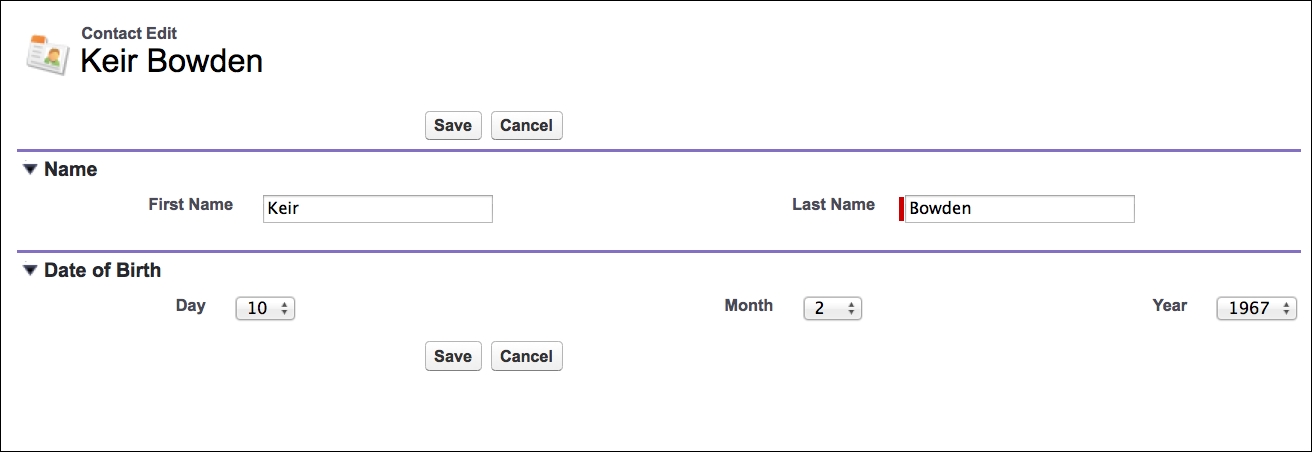
Here, <instance> is the Salesforce instance specific to your organization, for example, na6.salesforce.com, and <contact_id> is the ID of any contact in your Salesforce instance:
The Visualforce page controller declares a DateContainer property that will be used to capture the contact's date of birth:
public DateContainer dob {get; set;}
private Contact cont;
private ApexPages.StandardController stdCtrl {get; set;}
public ContactDateEditExt(ApexPages.StandardController std)
{
stdCtrl=std;
cont=(Contact) std.getRecord();
dob=new DateContainer(cont.BirthDate);
}
Tip
Note that as DateContainer is a class, it must be instantiated when the controller is constructed.
The custom component that manages the Date of Birth section defines the following two attributes:
- A required attribute of type
DateContainer, which is assigned to thedateContainerproperty of the controller - The title of the page block section that will house the picklists; as this is a reusable component, the page supplies an appropriate title
Tip
Note that this component is not tightly coupled with a contact date of birth field; it may be used to manage a date field for any sObject:
<apex:attribute type="DateContainer" name="dateContainerAtt"
description="The date" assignTo="{!dateContainer}"
required="true" />
<apex:attribute type="String"
description="Page block section title" name="title" />
The component controller defines properties for each of the day, month, and year elements of the date. Each setter for these properties attempts to construct the date if all of the other elements are present. This is required as there is no guarantee of the order in which the setters will be called when the Save button is clicked and the postback takes place:
public Integer year {get;
set {
year=value;
updateContainer();
}
}
private void updateContainer()
{
if ( (null!=year) && (null!=month) && (null!=day) )
{
Date theDate=Date.newInstance(year, month, day);
dateContainer.value=theDate;
}
}
When the contained Date primitive is changed in the updateContainer method, this is reflected in the page controller property, which can then be used to update a field in the contact record:
public PageReference save()
{
cont.BirthDate=dob.value;
return stdCtrl.save();
}
See also
- The Passing attributes to components recipe in this chapter shows how an
sObjectmay be passed as an attribute to a custom component. - The Adding a custom datepicker to a form recipe in Chapter 3, Capturing Data Using Forms presents an alternative solution to capturing a date outside of the standard Salesforce range.
- 大數據專業英語
- R Machine Learning By Example
- Photoshop CS4經典380例
- Getting Started with Containerization
- STM32G4入門與電機控制實戰:基于X-CUBE-MCSDK的無刷直流電機與永磁同步電機控制實現
- 城市道路交通主動控制技術
- 小型電動機實用設計手冊
- 精通特征工程
- 基于32位ColdFire構建嵌入式系統
- 云原生架構進階實戰
- 計算機組成與操作系統
- ASP.NET 2.0 Web開發入門指南
- 巧學活用Photoshop
- SketchUp 2014 for Architectural Visualization(Second Edition)
- 服務器配置與應用(Windows Server 2008 R2)