- Salesforce Lightning Reporting and Dashboards
- Johan Yu
- 203字
- 2021-07-15 17:13:25
Report and dashboard folders sharing
The same with creating the report and dashboard folder, as of the Summer '17 release, sharing the public reports and dashboards folder can be done in Classic only.
Click on the Reports tab, hover your mouse over the folder you want to share, and click on the pin icon next to the folder name--you will see the Share option. If you just see Pin to top and Share, but not Edit and Delete, that means you are not the Manager for that folder. We'll walk through the folder access level in this chapter. Following is the screenshot to share report folder from Classic:

A user can share a folder with Users, Roles, Roles and Subordinates, or Public Groups, and with the level of access of Viewer, Editor, and Manager. Check the following screenshot for sharing reports with other users:

To share a report folder, a user must have the following:
- Manager access level on that report folder
- The Manage Reports in Public Folders permission
There are three levels of access for report and dashboard folders, which are explained in the following table:
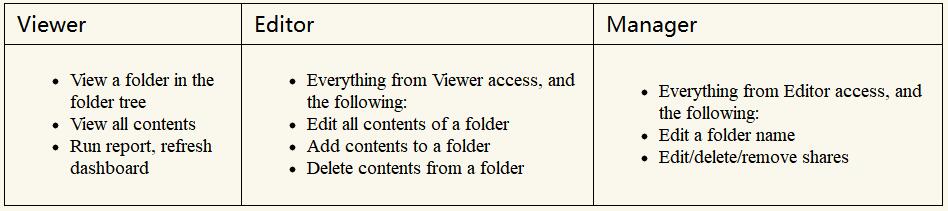
- Mastering Concurrency Programming with Java 8
- TensorFlow Lite移動端深度學習
- SQL Server 2012數據庫技術及應用(微課版·第5版)
- Developing Middleware in Java EE 8
- jQuery從入門到精通 (軟件開發視頻大講堂)
- MySQL數據庫管理與開發實踐教程 (清華電腦學堂)
- Learning Network Forensics
- Python:Master the Art of Design Patterns
- RabbitMQ Cookbook
- LabVIEW虛擬儀器入門與測控應用100例
- Scratch趣味編程:陪孩子像搭積木一樣學編程
- uni-app跨平臺開發與應用從入門到實踐
- Orchestrating Docker
- 零基礎學HTML+CSS第2版
- Python預測分析實戰