- Matplotlib 2.x By Example
- Allen Yu Claire Chung Aldrin Yim
- 222字
- 2021-07-02 19:34:31
Editing and running code
A notebook contains boxes called cells. A new notebook begins with a gray box cell, which is a text area for code editing by default. To insert and edit code:
- Click inside the gray box.
- Type in your Python code.
- Click on the >| play button or press Shift + Enter to run the current cell and move the cursor to the next cell:
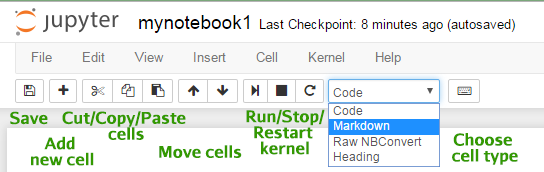
Cells can be run in different orders and rerun multiple times in a session. The output and any warnings or error messages are shown in the output area of each cell under each gray textbox. The number in square brackets on the left shows the order of the cell last run:
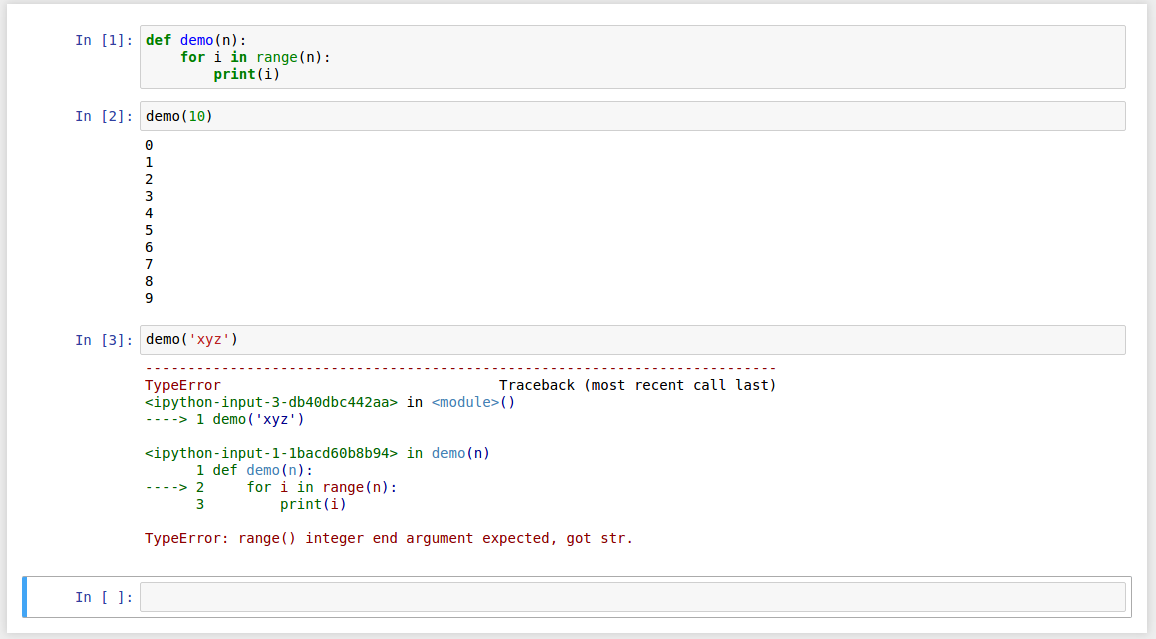
Once a cell is run, stored namespaces, including functions and variables, are shared throughout the notebook before the kernel restarts.
You can edit the code of any cells while some cells are running. If for any reason you want to interrupt the running kernel, such as to stop a loop that prints out too many messages, you can do so by clicking on the square interrupt button in the toolbar.
- 深入實踐Spring Boot
- 深入淺出WPF
- Python Network Programming Cookbook(Second Edition)
- 鋒利的SQL(第2版)
- FFmpeg入門詳解:音視頻原理及應用
- concrete5 Cookbook
- Learning DHTMLX Suite UI
- 飛槳PaddlePaddle深度學習實戰
- 速學Python:程序設計從入門到進階
- Spring Boot+MVC實戰指南
- SQL Server 2008 R2數據庫技術及應用(第3版)
- 動手打造深度學習框架
- INSTANT Apache ServiceMix How-to
- Arduino機器人系統設計及開發
- Learning C++ by Creating Games with UE4