- Wireshark Revealed:Essential Skills for IT Professionals
- James H Baxter Yoram Orzach Charit Mishra
- 587字
- 2021-07-02 21:22:41
Configuring protocol preferences
Configuring protocol preferences provides us with capabilities to change the way that Wireshark captures and presents common protocols. In this recipe we will learn how to configure the most common protocols.
Getting ready
- Go to Preferences under the Edit menu, and you will see the following window:
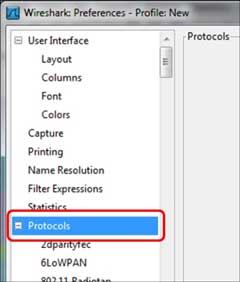
- Click on the + sign on the left side of the protocols, and a protocol list will be opened. Under the protocol list you will find the common and lesser-common protocols. In this part we will talk about the common configurations, and we'll get into protocol details in the protocols chapters that is, Chapter 7, Ethernet, LAN Switching, and Wireless LAN, to Chapter 14, Understanding Network Security.
How to do it...
In this recipe, we will talk about the following basic protocols (basic means that they are used everywhere, not that they are simple):
- IPv4 and IPv6
- TCP and UDP
Configuring of IPv4 and IPv6 Preferences
When you choose to configure the IPv4 or IPv6 parameters, you will get the following window:
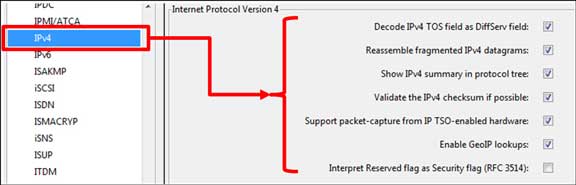
The parameters that you may change are:
- Decode IPv4 ToS field as DiffServ Field: the original IP protocol came out with a field called Type Of Service (ToS), for enabling the IP quality of service through the network. In the early 90s the Differentiated Services (DiffServ) standard changed the way that an IP device looked on this field. Unchecking this checkbox will show this field as in the original IP standard.
- Enable GeoIP lookups: GeoIP is a database that enables Wireshark to present IP addresses as geographical locations. Enabling this feature in IPv4 and IPv6 will enable this presentation. This feature involves name resolutions and can therefore slow down packet capture in real time.
Configuring TCP and UDP
In UDP, there is not much to change. A very simple protocol, with a very simple configuration. In TCP on the other hand, there are some parameters that can be changed.
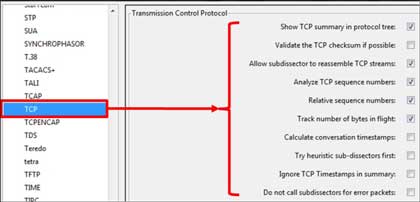
Most of the changes you can do in the TCP preferences are in the way that Wireshark dissects the captured data.
- Validate the TCP checksum if possible: in some NICs, you may see many "checksum errors". This is due to the fact that TCP Checksum offloading is often being implemented on some NICs. The problem here might be that the NIC actually adds the checksum AFTER Wireshark captures the packet, so if you see many TCP checksum errors, the first thing to do will be to disable this checkbox and verify that this is not the problem.
- Analyze TCP Sequence numbers: this checkbox must be checked for Wireshark to provide TCP analysis, which is one of its main and most important features.
- Relative Sequence Numbers: when TCP opens a connection, it starts from a random sequence number. When this checkbox is checked, the Wireshark will normalize it to "0", so what you will see are not the real numbers, but numbers starting from "0" and increasing. In most of the cases the relative numbers are much easier to handle.
- Calculate conversations timestamps: When checking this checkbox, the TCP dissector will show you the time since the beginning of the connection in every packet. This can be helpful in cases of very fast connection when times are critical.
How it works...
Using the Protocols feature from the Preferences menu adds more analysis capabilities to the Wireshark software. Just be careful here to not add too many capabilities that will slow down the packet capture and analysis.
There's more...
You can get more information on GeoIP at http://wiki.wireshark.org/HowToUseGeoIP.