- Mastering Linux Security and Hardening
- Donald A. Tevault
- 182字
- 2021-07-02 19:19:18
Configuring a network for VirtualBox virtual machines
Some of our training scenarios will require you to simulate creating a connection to a remote server. You would do this by using your host machine to connect to a virtual machine. When you first create a virtual machine on VirtualBox, the networking is set to NAT mode. In order to connect to the virtual machine from the host, you'll need to set the virtual machine's network adapter to Bridged Adapter mode. Here's how you can do this:
- Shut down any virtual machines that you've already created.
- On the VirtualBox manager screen, open the Settings dialog for a virtual machine.
- Click the Network menu item, and change the Attached to setting from NAT to Bridged Adapter:
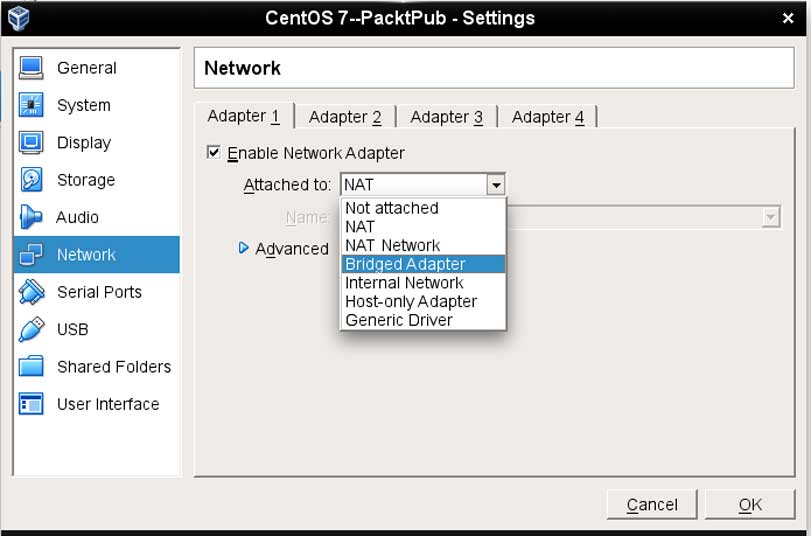
- Expand the Advanced item, and change the Promiscuous Mode setting to Allow All:
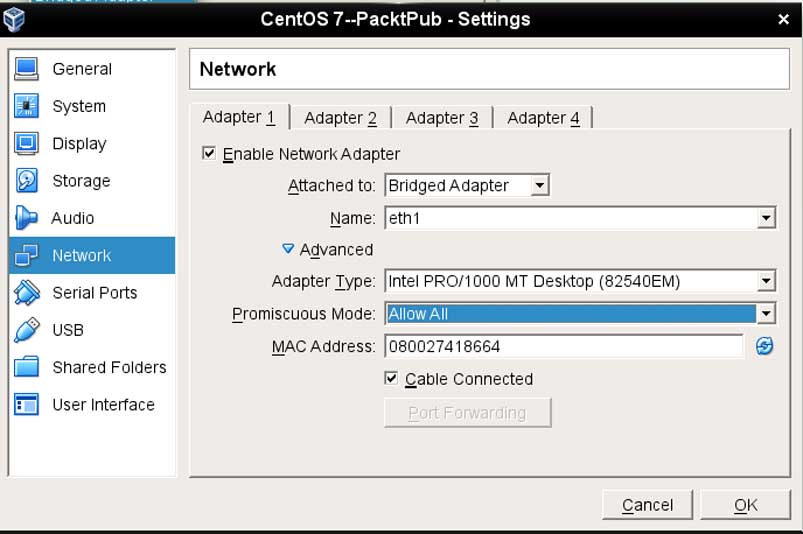
- Restart the virtual machine and set it to use a static IP address.
If you assign static IP addresses from the high end of your subnet range, it will be easier to prevent conflicts with low-number IP addresses that get handed out from your internet gateway.
推薦閱讀
- DevSecOps敏捷安全
- 黑客大曝光:無線網絡安全(原書第3版)
- CSO進階之路:從安全工程師到首席安全官
- 網絡安全保障能力研究
- 等級保護測評理論及應用
- Penetration Testing with Perl
- INSTANT Windows PowerShell
- 數據安全實踐指南
- Testing and Securing Android Studio Applications
- 硬黑客:智能硬件生死之戰
- Building a Home Security System with BeagleBone
- 計算機網絡安全基礎(第5版)
- 從實踐中學習密碼安全與防護
- 數據保護:工作負載的可恢復性
- SQL Injection Strategies