- Mastering vRealize Operations Manager(Second Edition)
- Spas Kaloferov Scott Norris Christopher Slater
- 546字
- 2021-06-24 18:42:37
Adding a node to the vRealize Operations cluster
It is recommended that all nodes be added before the cluster is originally started. In this instance though, we will be adding a node to an existing running instance, as this is also supported and works well.
- Deploy another vRealize Operations node with the same OVA file used previously. When at the Getting Started screen, choose the Expand an Existing Installation option this time. When this option is selected we will be presented with the expanding existing installation wizard pop-up window.
- In the Node Settings and Cluster Info section, give the new node a name and select the node type. Here we only have two options, Data and Remote Collector. Select Data from the Note type menu. This will give the option to expand the cluster or enable HA.
- Enter the FQDN and IP address of the first node of the cluster. Click Validate to validate the node information. Click to Accept this certificate, as shown in the following screenshot. Click Next to proceed to the next section:
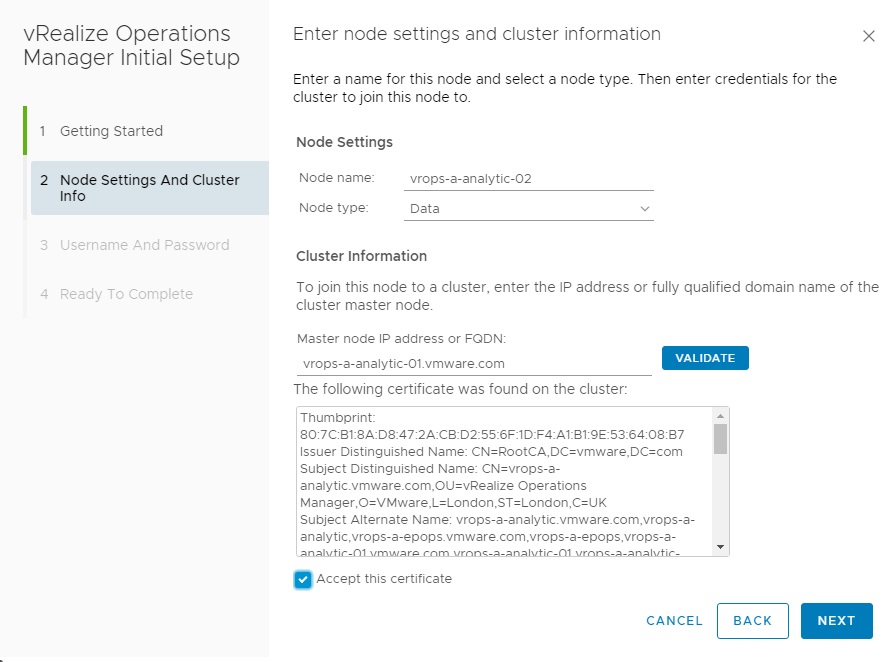
- The Username and Password section is where we enter the password of the admin account of the first node deployed, or we use the shared passphrase if one was generated. A passphrase is a temporary password that you can set by using the administration user interface. Use a passphrase when you want non-administrative users to add a node to the cluster, but you do not want them to access the administration user interface. In this instance, we will just use the password of the admin account. Click Next to proceed to the next section.
- On the Ready to Complete section, click Finish. Once the setup finishes, we will be redirected to the admin interface. Here we can see the original vRealize Operations node and the newly-added data node, which will be in a Not running state and Offline status, as shown in the following screenshot:
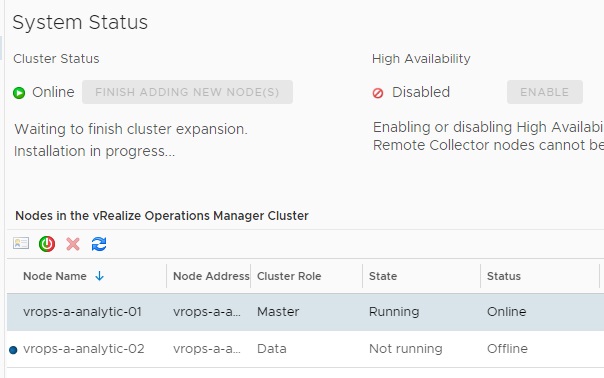
If you used the admin credentials to add the node to the cluster, then you remain logged into the administration interface. If you used a passphrase to add the node to the cluster, then you are logged out of the web browser session immediately after the node has been added to the cluster. So, someone with admin credentials is required to verify that the node has been added successfully.
- As you can see from the preceding screenshot, under Cluster Status, the Finish Adding New Node(s) button is grayed out. It will remain grayed out until the addition of the node completes. Wait for the operation to complete and click the Finish Adding New Node(s) button. A confirmation dialog will appear. Click OK to confirm the addition of the nodes to the cluster. Once the addition of the node to the cluster has completed, you will see both nodes shown with Running state and Online status, as shown in the following screenshot:
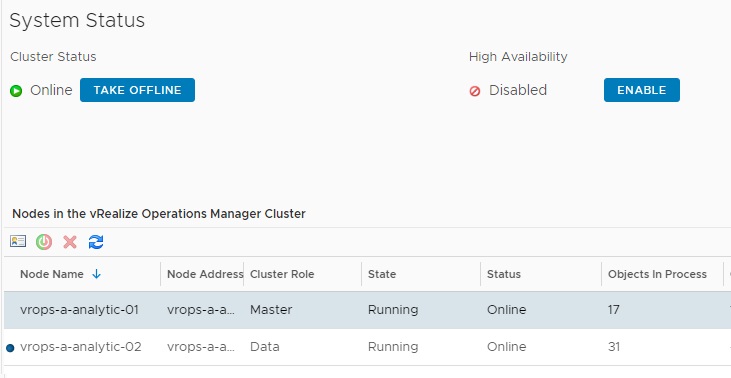
You can enable high availability now, or you can bring your vRealize Operations online instead. You can enable high availability later. In this example, the vrops-a-analytic-01 data node is selected to be the master node.
Regardless of how many nodes you add to a HA configuration, vRealize Operations can tolerate only the loss of a single node without data loss.
推薦閱讀
- Learning Windows Server Containers
- Linux實(shí)戰(zhàn)
- SOA實(shí)踐者說(shuō)
- 混沌工程實(shí)戰(zhàn):手把手教你實(shí)現(xiàn)系統(tǒng)穩(wěn)定性
- RESS Essentials
- AutoCAD 2014中文版從入門(mén)到精通
- Hands-On UX Design for Developers
- Linux基礎(chǔ)使用與案例
- Advanced Infrastructure Penetration Testing
- Mastering Windows 8 C++ App Development
- Linux從入門(mén)到精通(視頻教學(xué)版)
- Implementing Domain-Specific Languages with Xtext and Xtend(Second Edition)
- SAP后勤模塊實(shí)施攻略:SAP在生產(chǎn)、采購(gòu)、銷售、物流中的應(yīng)用
- 計(jì)算機(jī)操作系統(tǒng)(第3版)(微課版)
- TD-SCDMA HSDPA系統(tǒng)設(shè)計(jì)與組網(wǎng)技術(shù)