- Hands-On DevOps with Vagrant
- Alex Braunton
- 310字
- 2021-07-16 17:43:54
Installing Vagrant on macOS 10.13.3
It's time to install Vagrant:
- Visit the official Vagrant website, https://www.vagrantup.com/. The best way would be to use your system's internet browser, such as Firefox.
- Click on Download 2.0.4 on the homepage or the Download link in the top-right navigation menu. This will load the Vagrant download page.
- The current version of Vagrant only supports the 64-bit version of macOS. We will be using that one. Click on the link to start the download.
- Once the download has finished, click on the .dmg file to open the Vagrant installer. The Mac system will open and verify the Vagrant installer.
- Once the verification has completed, you will see a temporary splash screen. Click on the vagrant.pkg icon to run the installer.
- You should see the Introduction screen of the installer. Click on the Continue button to start the process.
- You have the option to change Vagrant's installation location.You may do this as you wish, but for the sake of simplicity and consistency, we will leave it as the default location. If you are happy to proceed, click on the Install button.
- Your system may ask you to log in to allow the installer to continue. Please enter your username (this may already be filled out) and your system password. Click the Install Software button to continue.
- The installation will begin. If the installation was successful, you should see the The installation was successful screen.
You may now click on the Close button to close the installer. Vagrant has no graphical user interface, so we can verify that is has been installed by running the vagrant -v command, which should output which version of Vagrant that we are running:
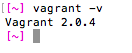
As you can see from my Terminal output, the macOS system is running Vagrant version 2.0.4. Congratulations! You have successfully installed Vagrant onto your macOS system.
推薦閱讀
- 電腦組裝與系統安裝
- Mastering ElasticSearch
- Modern Web Testing with TestCafe
- WordPress Mobile Web Development:Beginner's Guide
- 曝光:Linux企業運維實戰
- 新手易學:系統安裝與重裝
- Windows Vista融會貫通
- Linux操作系統應用編程
- 新手學電腦從入門到精通(Windows 10+Office 2016版)
- 深入理解eBPF與可觀測性
- 嵌入式實時操作系統:RT-Thread設計與實現
- INSTANT Migration from Windows Server 2008 and 2008 R2 to 2012 How-to
- 計算機應用基礎(Windows 7+Office 2016)
- Distributed Computing with Go
- Windows 10從新手到高手