- iOS 12 Programming for Beginners
- Craig Clayton
- 219字
- 2021-07-02 15:04:49
Connecting wirelessly
Now that you have your phone and account connected, you can quickly get your phone set up to run wirelessly. With your device already connected via USB, go to Window | Devices, and then Simulators. Click on the checkbox marked Connect via network:
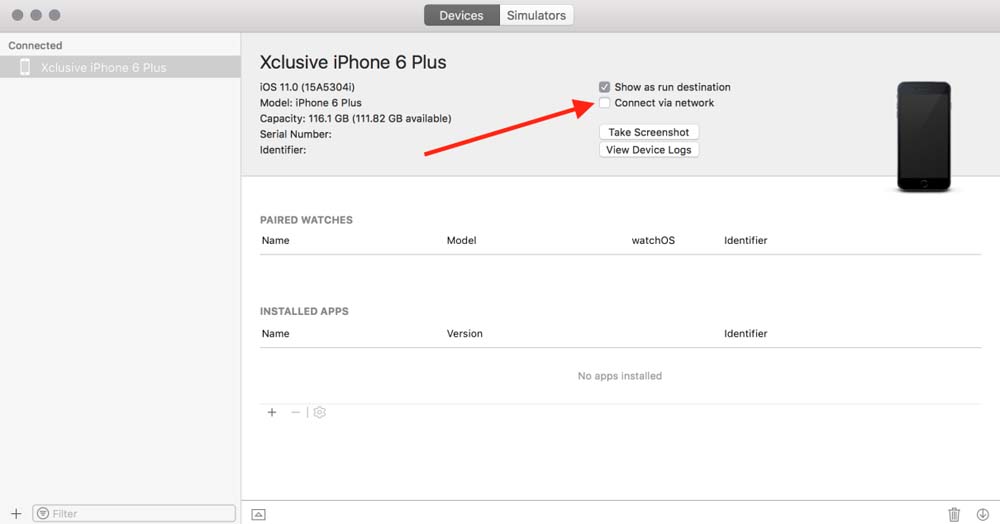
Make sure that your phone and your computer are connected to the same Wi-Fi network.
When I first connected to my device, I saw a globe icon in Xcode that lets you know that your device is connected via the network, as demonstrated in the following screenshot:

After a short time, the globe went away. Even if you do not see the icon, you can disconnect the USB, and your device should still be connected to Xcode (as long as it is connected to the same Wi-Fi network).
You will not need to use a device for this book, but it is always good to run your app in an actual device before you submit it to the store.
Before we get to the right-hand side of the toolbar, select the Main.storyboard file in your navigator panel. This file is used to display all of your visual setup for your entire app. We will this in detail later in this book. After you select the file, you should see the following:

- 物聯(lián)網(wǎng)與北斗應(yīng)用
- 互聯(lián)網(wǎng)基礎(chǔ)資源技術(shù)與應(yīng)用發(fā)展態(tài)勢(2021—2023)
- 2018網(wǎng)信發(fā)展報告
- Wireshark網(wǎng)絡(luò)分析就這么簡單
- 智慧光網(wǎng)絡(luò):關(guān)鍵技術(shù)、應(yīng)用實踐和未來演進(jìn)
- C/C++串口通信:典型應(yīng)用實例編程實踐
- 端到端QoS網(wǎng)絡(luò)設(shè)計
- SRv6網(wǎng)絡(luò)部署指南
- NB-IoT原理和優(yōu)化
- 物聯(lián)網(wǎng)M2M開發(fā)技術(shù):基于無線CPU-Q26XX
- React Design Patterns and Best Practices(Second Edition)
- 物聯(lián)網(wǎng):感知、傳輸與應(yīng)用
- Alfresco Share
- 當(dāng)大數(shù)據(jù)遇見物聯(lián)網(wǎng):智能決策解決之道
- 5G智聯(lián)萬物:輕松讀懂5G應(yīng)用與智能未來