- Mastering Identity and Access Management with Microsoft Azure
- Jochen Nickel
- 219字
- 2021-07-02 12:57:15
Creating and managing users and groups
In the next steps, we connect to our Azure AD and generate the test users and groups.
Start the Azure AD PowerShell console and connect to Azure AD by executing the following cmdlets and scripts:
$msolcred = get-credential
# Enter your global administrator credentials
connect-msolservice -credential $msolcred
C:\Configuration\HRExports\HRImportToAAD.ps1
After starting the script, go directly to https://portal.azure.com with your admin@domain.onmicrosoft.com credentials. Select the users' section under your Azure AD. You should find the users from the HireUsers.csv file under the All users tab:
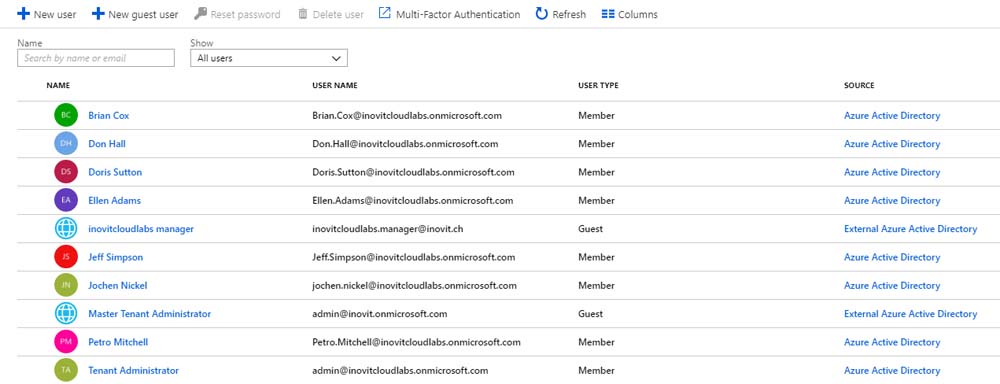
Open https://portal.office.com | Admin | Active Users, and you can see your users with active licenses in Office 365:
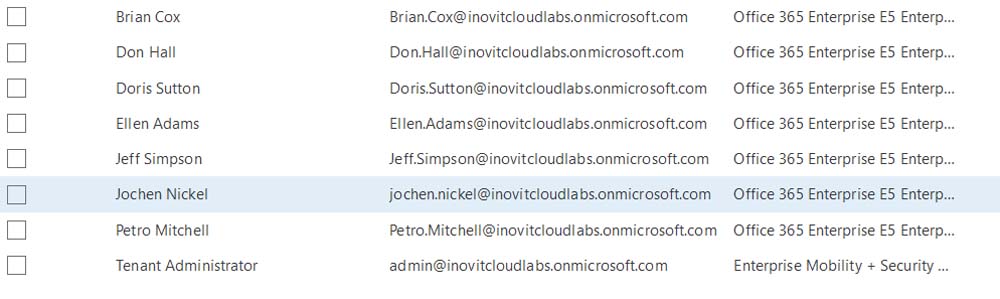
Let's create three example groups to represent the company organization with the following script:
C:\Configuration\HRExports\AddOrgGroups.ps1
Now, you will see the created groups:

Test your configuration, open https://myapps.microsoft.com, and log in with the user Don.Hall@domain.onmicrosoft.com, and you should see Office 365 SharePoint, Outlook, and many applications in the access panel UI. Click Outlook, and you should be able to open the app without additional login information to access your mailbox:
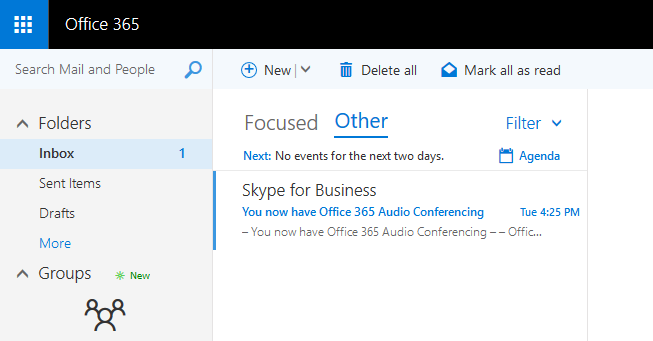
In the next steps, we provide an owner to our organizational groups.
- 數(shù)據(jù)恢復(fù)方法及案例分析
- 黑客大曝光:無(wú)線網(wǎng)絡(luò)安全(原書第3版)
- 硬黑客:智能硬件生死之戰(zhàn)
- 局域網(wǎng)交換機(jī)安全
- 情報(bào)驅(qū)動(dòng)應(yīng)急響應(yīng)
- 互聯(lián)網(wǎng)企業(yè)安全高級(jí)指南
- 網(wǎng)絡(luò)用戶行為的安全可信分析與控制
- 黑客攻防從入門到精通
- 黑客攻擊與防范實(shí)戰(zhàn)從入門到精通
- 網(wǎng)絡(luò)空間安全法律問(wèn)題研究
- 信息系統(tǒng)安全等級(jí)化保護(hù)原理與實(shí)踐
- 云計(jì)算安全技術(shù)與應(yīng)用
- 動(dòng)態(tài)賦能網(wǎng)絡(luò)空間防御
- 數(shù)據(jù)恢復(fù)技術(shù)深度揭秘
- 企業(yè)安全建設(shè)入門:基于開(kāi)源軟件打造企業(yè)網(wǎng)絡(luò)安全