- Mastering Docker Enterprise
- Mark Panthofer
- 436字
- 2021-07-02 12:30:11
Sample Ubuntu Docker Engine install
This section is adapted from docs.docker.com (Docker's official documentation for the community and enterprise editions) and walks us through the process of installing Docker Enterprise—https://docs.docker.com/install/linux/docker-ee/ubuntu/.
For our PoC example, we will use the Beta3 release of Docker Enterprise of 2.1 to ensure the information is as current as possible. Since this is the third beta release of version 2.1, it should be very similar to the production release at the end of 2018. However, do note that where the Docker version information appears is subject to change.
- Update the Ubuntu package manager:
- On each Linux node, update the package manager as follows:
sudo apt-get update
-
- Now, enable APT to run over HTTPS using the following command:
sudo apt-get install -y \
apt-transport-https \
ca-certificates \
curl \
software-properties-common
- Configure the Ubuntu package manager repositories to use the official Docker binaries:
- Set up DOCKER_EE_URL environment variables using your Docker Store's storebits URL that you recorded earlier. Then, choose the desired Docker version. You can find them listed using your (replacing x's) storebits URL with this pattern: https://storebits.docker.com/ee/ubuntu/sub-xxxxxxxx-xxxx-xxxx-xxxx-xxxxxxxxxxx/dists/xenial/. Your commands should look like the following.
DOCKER_EE_URL="https://storebits.docker.com/ee/ubuntu/sub-aff4b542-98da-438b-924e-8cc2c8f54b69" DOCKER_EE_VERSION=test
-
- Here, we add Docker's repository to your Linux package manager, update APT, and then install the Docker Enterprise version:
curl -fsSL "${DOCKER_EE_URL}/ubuntu/gpg" | sudo apt-key add -
sudo add-apt-repository \
"deb [arch=amd64] $DOCKER_EE_URL/ubuntu \
$(lsb_release -cs) \
stable-17.06"
sudo apt-get update
- Install official Docker from properly configured repositories:
- This instructs the package manage to install Docker Enterprise:
sudo apt-get install -y docker-ee
- Add user to Docker group (optional):
- We add your current user to the Docker group to avoid running Docker commands using root or sudo:
sudo usermod -aG docker $USER
- Test the install:
- Log out. Then, log back in and try running Docker command (without sudo) to test Docker and Docker group permissions. Run docker info and you should see the output as in Figure 5.
- Notice the server version label is 18.09X was installed and information on the host including the kernel version, which must be > 3.10:
$ docker info
The following is the output of the docker info command. Please note the version:
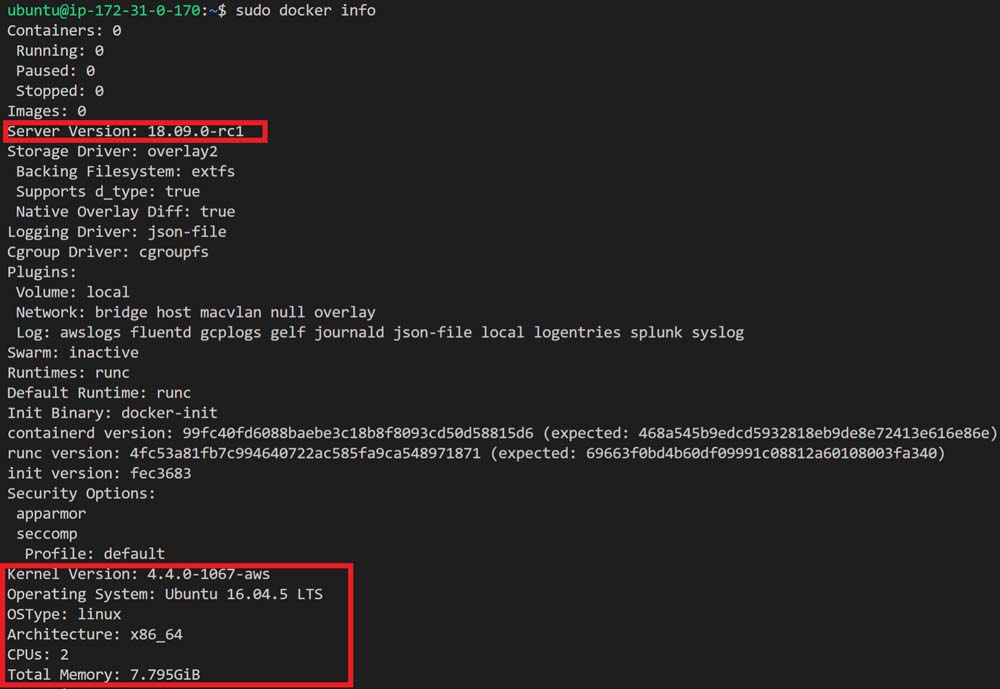
Figure 5: Docker Info After Docker Linux Install
If you're creating virtual machine templates for your Docker Enterprise nodes from the first node setup that you already installed, you must remove the /etc/docker/key.json file from the virtual machine image. Then, after provisioning a virtual machine from the image, just restart the Docker daemon to create a new /etc/docker/key.json file.
-
- Next, we move on to the Windows worker node setup.
推薦閱讀
- 玩轉(zhuǎn)智能機器人程小奔
- LabVIEW虛擬儀器從入門到測控應用130例
- Practical Ansible 2
- 精通MATLAB圖像處理
- 實時流計算系統(tǒng)設計與實現(xiàn)
- Dreamweaver CS3網(wǎng)頁設計50例
- 自動化控制工程設計
- 新手學電腦快速入門
- 網(wǎng)絡組建與互聯(lián)
- RPA(機器人流程自動化)快速入門:基于Blue Prism
- Grome Terrain Modeling with Ogre3D,UDK,and Unity3D
- 內(nèi)模控制及其應用
- Working with Linux:Quick Hacks for the Command Line
- ASP.NET 2.0 Web開發(fā)入門指南
- Learn QGIS