- Learn SOLIDWORKS 2020
- Tayseer Almattar
- 255字
- 2021-06-24 12:16:31
Adjusting the document's measurement system
Now that you have decided what system to use, you must set it up on the software. You can adjust the unit of measurement by following these steps:
- Open a new part file.
- In the bottom-right corner, you will find the current/default measurement system, as shown in the following screenshot:
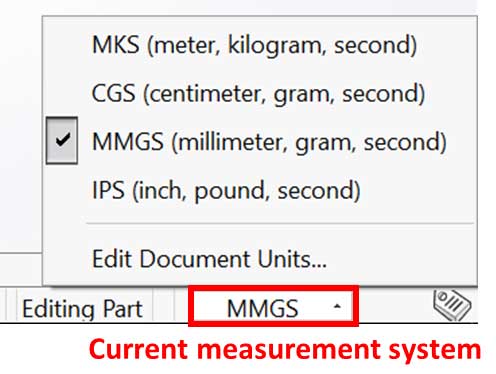
- Click on the current measurement system.
- Choose from the default settings.
You can create your own measurement system by selecting Edit Document Units....This will open the following window, and is where you can select Custom Options and customize and implement your own custom units:
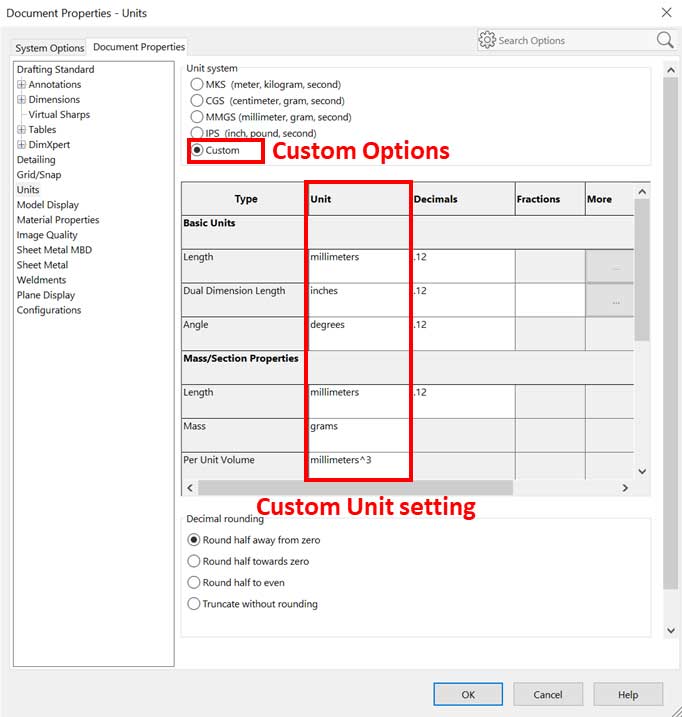
Note that you can change the set units at any time during the modeling process. This will convert all the units that were already set in the file. For example, let's assume that the document's length measurement was set to IPS (inch, pound, second) and a line was drawn to measure 2 inches. If we change the measurement system to MMGS (millimeter, grams, second), the length of the line will be automatically converted into 50.8 millimeters. This is because 1 inch is equal to 25.4 millimeters.
Knowing how to deal with measurement systems is essential as our design aim will be to produce a tangible object for production or prototyping. If we don't follow the required settings from the start, our final 3D model may not have a tangible value.
- Mastering Mesos
- 人工免疫算法改進及其應用
- 傳感器技術實驗教程
- 程序設計語言與編譯
- STM32嵌入式微控制器快速上手
- Embedded Programming with Modern C++ Cookbook
- Blender Compositing and Post Processing
- CompTIA Network+ Certification Guide
- INSTANT Drools Starter
- Salesforce for Beginners
- Dreamweaver CS6精彩網頁制作與網站建設
- 網絡存儲·數據備份與還原
- 精通LabVIEW程序設計
- 深度學習原理與 TensorFlow實踐
- Cloudera Hadoop大數據平臺實戰指南