- Learn SOLIDWORKS 2020
- Tayseer Almattar
- 240字
- 2021-06-24 12:16:30
Opening a part, assembly, or drawing file
Now that we know the difference between parts, assemblies, and drawings, we will explore how to start each type of file. Once you open SOLIDWORKS 2020, the Welcome slide will appear, along with some shortcuts. One of those options is opening a New Part, Assembly, or Drawing file. These options are highlighted in the following screenshot. Once you click on any of these options, that type of file will be opened:
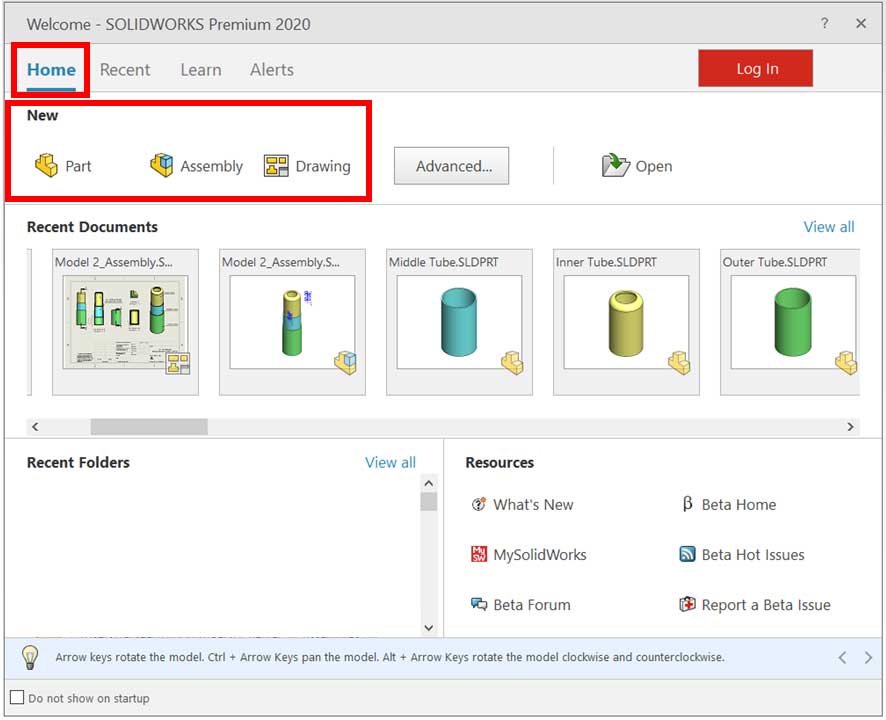
If the welcome message does not appear, there is another way to open a new file, as follows:
- Click on File in the top-left corner of SOLIDWORKS.
- Select New..., as shown in the following screenshot:
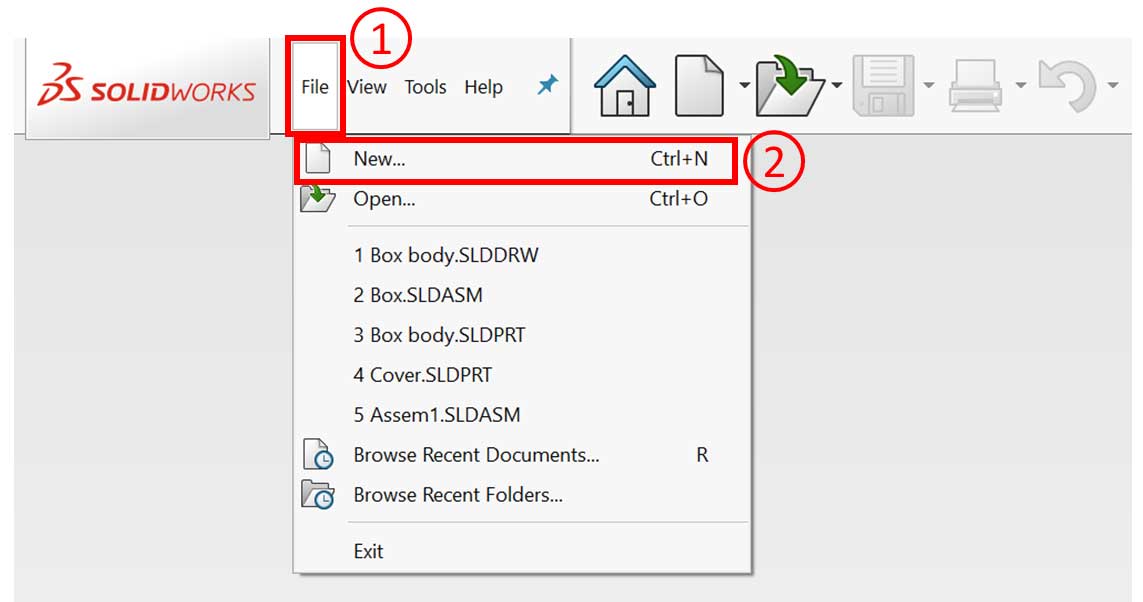
- After selecting New..., you will be able to pick one of the three options, that is, to either open a Part, an Assembly, or a Drawing file, as shown in the following screenshot. You can select the type of file you want and click OK. Alternatively, you can double-click on the file type you would like to start:
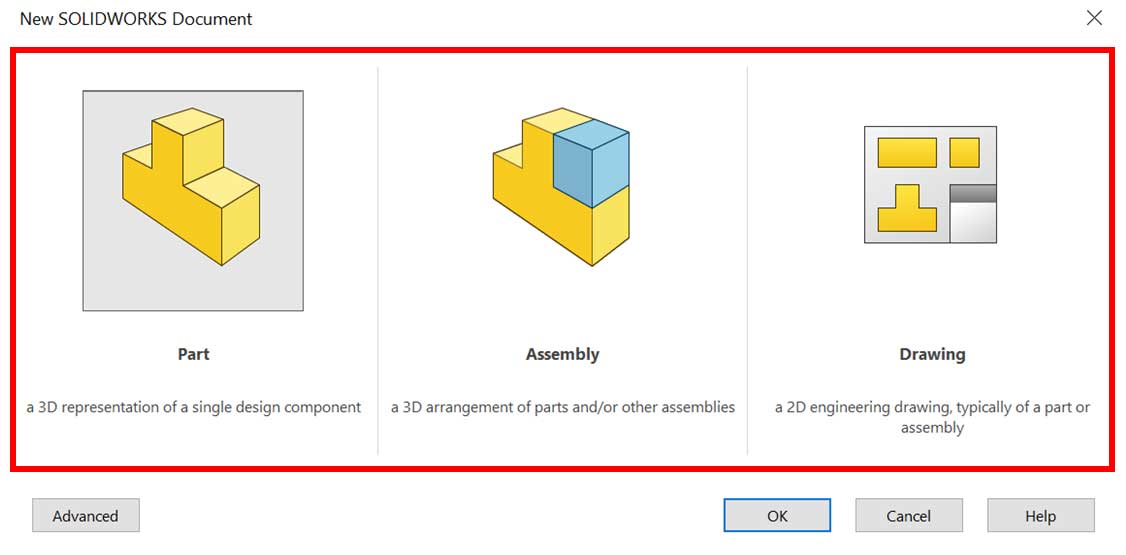
In this book, first, we will focus on creating parts, then assemblies, and finally drawings. Being able to distinguish between the different types of files is very important as everything we do afterward will be building on top of the file type we choose. Now that we understand how to open parts, assemblies, and drawings in SOLIDWORKS, let's look at how to use the software's interface further.