- Microsoft Office 365 Administration Cookbook
- Nate Chamberlain
- 375字
- 2021-03-27 00:38:25
Assigning the User Administrator admin role in Azure AD
User management is usually assigned to helpdesk resources, and not a global admin. This recipe outlines the steps to assigning user management admin roles to users. This role provides its members an appropriate level of permission to manage users, but not all the access and abilities granted to the global admin role. Let's assign the User Administrator admin role to a user.
Getting ready
You'll need access to Azure AD and the Global administrator or Privileged Role administrator role to assign other admin roles.
How to do it…
Go to Azure AD at https://aad.portal.azure.com.
Select Azure Active Directory from the left navigation menu:
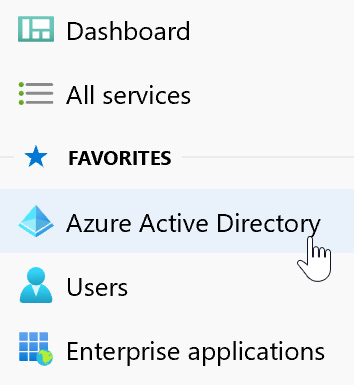
Figure 2.35 – Azure Active Directory highlighted in the left-hand navigation menu in the Azure AD admin center
Select Roles and administrators from beneath the Manage header:
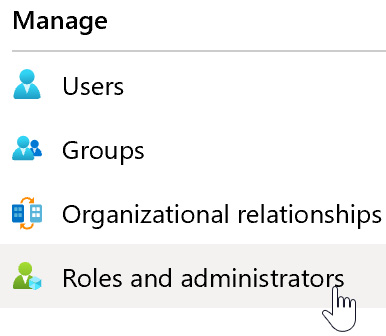
Figure 2.36 – Roles and administrators highlighted in the Manage section
Search or scroll the list until you locate User administrator, then select it:
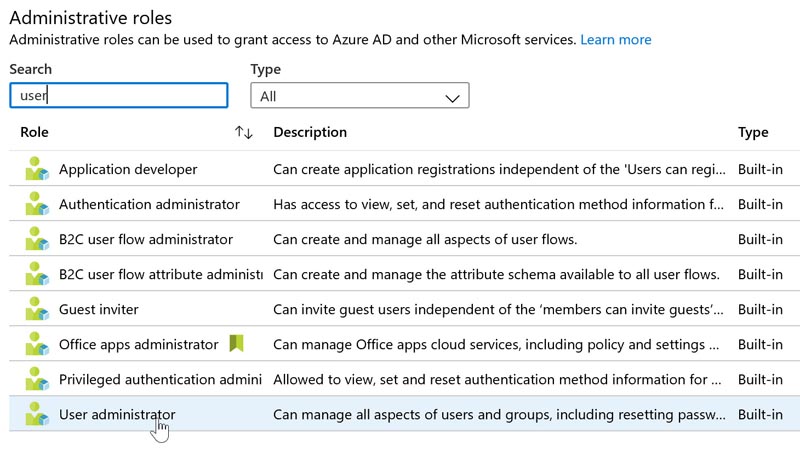
Figure 2.37 – User administrator role highlighted in Administrative roles search results
Select Add assignments:
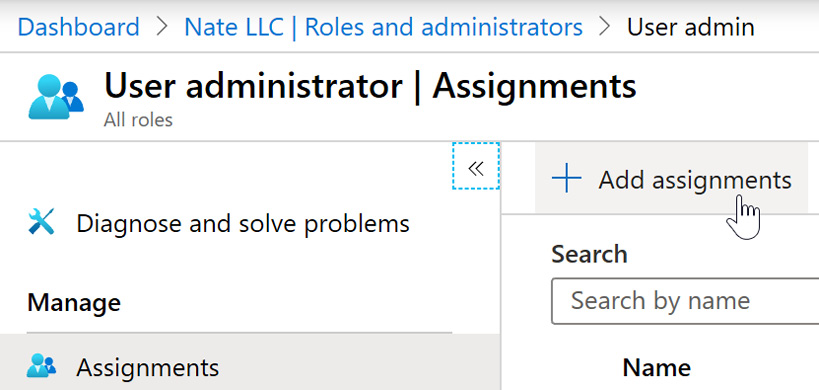
Figure 2.38 – Add assignments option in the Assignments screen of the User administrator role details
Select each shared service account or individual user you want added to this role group. The search bar can help find specific accounts more quickly. When finished, select Add:
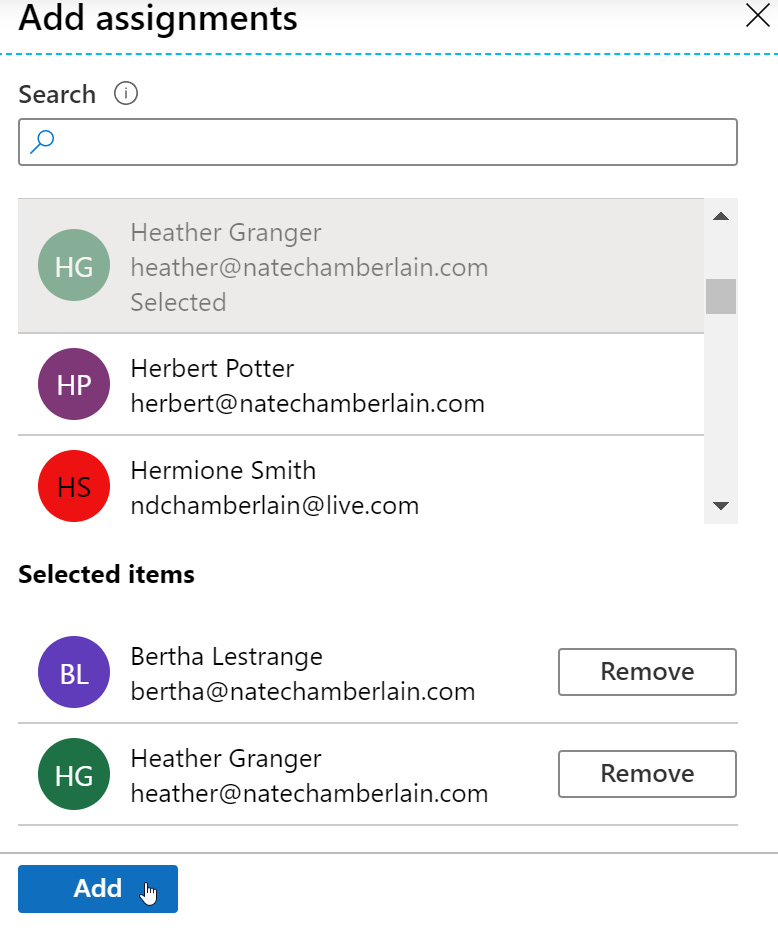
Figure 2.39 – Selected users being added to an admin role in Azure AD
You may now exit Azure AD:
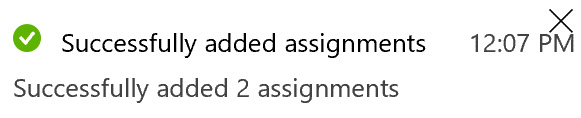
Figure 2.40 – The confirmation notification that appears once users are successfully assigned
How it works…
You've just used Azure AD to assign the User Administrator admin role. Users and accounts assigned to the user management role can reset passwords, create and manage users and groups, filter and manage service requests, and monitor service health. Azure AD is the preferred method of assigning roles because you can assign to multiple accounts at once. As you'll see in the next recipe, the Microsoft 365 Admin Center only allows one account to be assigned at a time.
Tip
Use shared service accounts (for example, helpdesk@natechamberlain.com) to minimize the administrative tasks involved during employee turnover and onboarding.
See also
Learn more about this role, and all others available in Azure AD, at https://docs.microsoft.com/en-us/azure/active-directory/users-groups-roles/directory-assign-admin-roles.
- Building Modern Web Applications Using Angular
- Linux核心技術從小白到大牛
- C語言從入門到精通(第4版)
- 名師講壇:Java微服務架構實戰(SpringBoot+SpringCloud+Docker+RabbitMQ)
- C#程序設計
- 愛上micro:bit
- 小程序,巧應用:微信小程序開發實戰(第2版)
- PHP 7從零基礎到項目實戰
- 后臺開發:核心技術與應用實踐
- Advanced Python Programming
- Learning Image Processing with OpenCV
- 每個人的Python:數學、算法和游戲編程訓練營
- 軟技能2:軟件開發者職業生涯指南
- Mastering React Test:Driven Development
- Visual C++ 2017網絡編程實戰