- Microsoft Office 365 Administration Cookbook
- Nate Chamberlain
- 292字
- 2021-03-27 00:38:21
Personalizing your admin center home page
As with any application, the number of options, selections, and settings grows over time, having quick and ready access to information and common tasks. For example, the User management card allows an admin single-click access to add, delete, edit, or reset the password of a user. This kind of flexibility goes beyond simply changing colors and themes and helps improve the overall user experience. Let's personalize what appears on our home page.
Getting ready
A user must be an admin with the appropriate role (such as Global Admin). These steps are based on the "new" admin center (released for preview in 2018-2019).
How to do it…
Go to the Microsoft 365 admin center at http://admin.microsoft.com.
To the right of the main panel, click Add card:
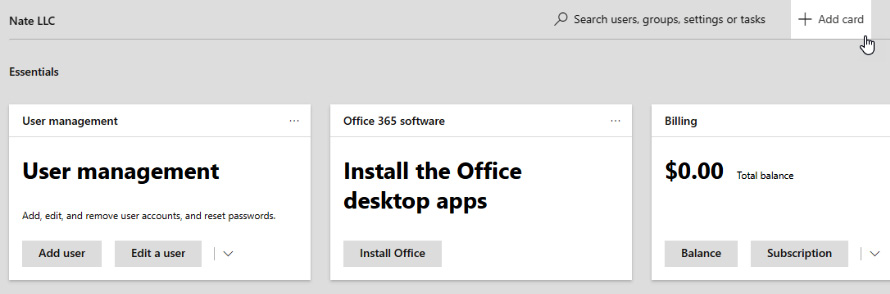
Figure 1.39 – The Microsoft 365 admin center landing page with the Add card button in the upper right
A variety of preconfigured cards are made available:
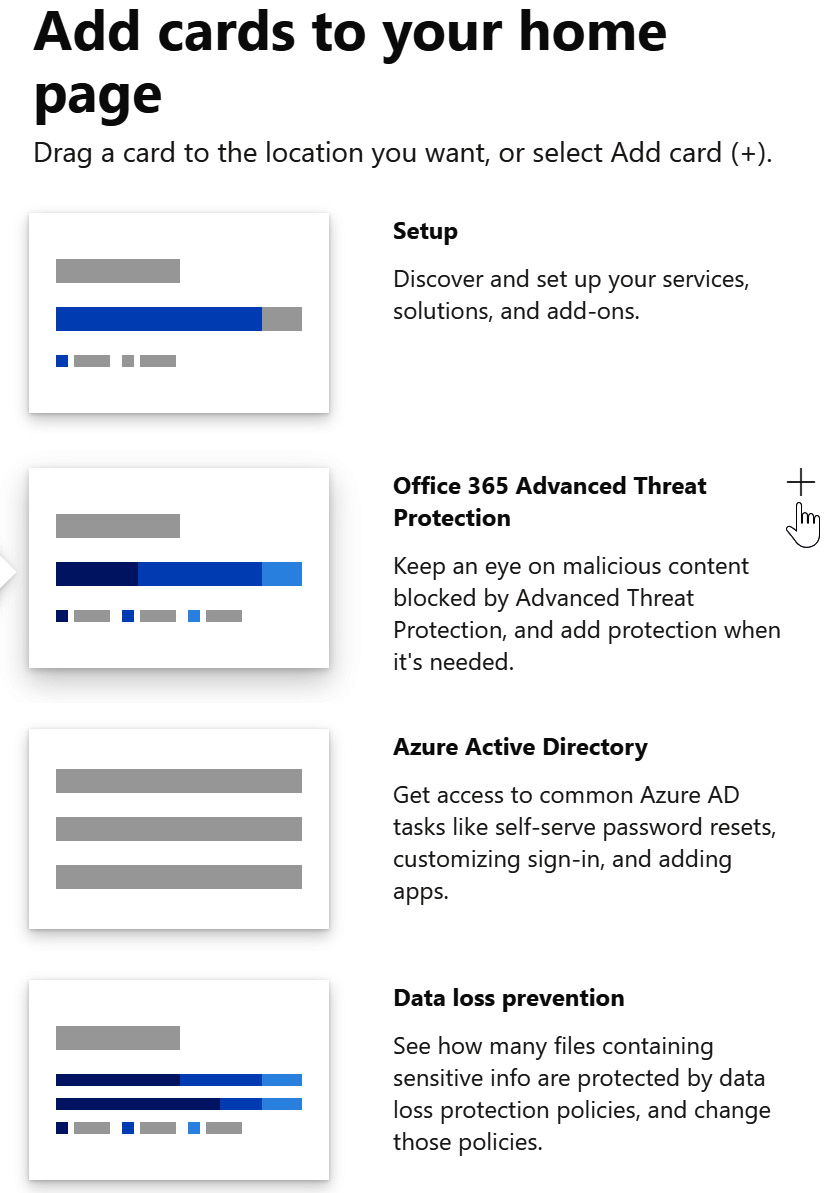
Figure 1.40 – Some of the available card options to choose for the Microsoft 365 admin center
Drag and drop the selected card or click the plus sign (+) (which appears when hovering over the card) to add it to your admin center.
How it works…
In this recipe, we added data cards of interest to our Microsoft 365 admin center's home page. This allowed us to have easy access to relevant, interesting data without having to dig for it elsewhere.
While the ability to customize your admin center is limited to the preconfigured options, the options span most of the major admin functions/centers, consolidating data and allowing you to build a powerful dashboard.
Tip
Admins can customize the theme for an entire tenant and toggle between Light mode and Dark mode.