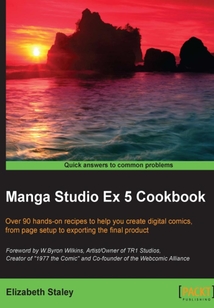最新章節(jié)
- Index
- Exporting pages in a batch (EX only)
- Exporting for web display
- Resizing an image while exporting
- Adjusting the image quality and file size
- Exporting for printing
品牌:中圖公司
上架時間:2021-07-16 19:36:36
出版社:Packt Publishing
本書數(shù)字版權(quán)由中圖公司提供,并由其授權(quán)上海閱文信息技術(shù)有限公司制作發(fā)行
- Index 更新時間:2021-07-16 19:44:42
- Exporting pages in a batch (EX only)
- Exporting for web display
- Resizing an image while exporting
- Adjusting the image quality and file size
- Exporting for printing
- Introduction
- Chapter 11. Exporting the Finished Product
- Customizing characters
- Saving custom information as materials
- Using preset poses
- Adjusting the 3D camera
- Manipulating 3D objects
- Importing a 3D object from another program
- Adding existing 3D objects to a page
- Introduction
- Chapter 10. Using 3D Objects
- Making lightning and electricity
- Creating laser blasts
- Creating a colored light effect
- Creating the look of shiny leather
- Coloring sparkly magic effects
- Making colored line work
- Introduction
- Chapter 9. Creating Special Effects
- Using the Color History palette
- Using the Approximate Color palette
- Creating harmonious color schemes using the Intermediate Color palette
- Turning the command bar on and off
- Turning the color set bar on and off
- Saving a color set as a material
- Importing a palette from Photoshop
- Introduction
- Chapter 8. Playing with Color Palettes
- Using Mesh Transformation to apply more realistic fabric patterns
- Drawing a custom fabric pattern
- Creating and saving custom materials
- Using a selection tool to apply a quick tone
- Adding a screentone to a large area
- Introduction
- Chapter 7. Adding and Creating Tones and Materials
- Creating dark flashes with the Burst tool
- Using the Brightness tool
- Making focus lines with the Dense saturated line tool
- Making focus lines with the Dark saturated line tool
- Making focus lines with the Scattered saturated line tool
- Making rain drops with the Rain stream line tool
- Adding moods with the Gloom stream line tool
- Making action lines with the Dark stream line tool
- Making action lines with the Scattered stream line tool
- Using Symmetry ruler
- Introduction
- Chapter 6. Using New Rulers and Line Tools
- Using the Shrink selection tool
- Using the Clear selection tool
- Using the Selection pen
- Making a Quick Mask using selection tools
- Editing the Layer Mask
- Adding a Layer Mask
- Introduction
- Chapter 5. Making Selections and Layer Masks
- Using the Difference mode
- Using the Hard light mode
- Using the Soft light mode
- Using the Overlay mode
- Using the Add mode
- Using the Color dodge mode
- Using the Screen mode
- Using the Lighten mode
- Using the Subtract mode
- Using the Linear burn mode
- Using the Color burn mode
- Using the Multiply mode
- Using the Darken mode
- Introduction
- Chapter 4. Using the Layer Modes
- Scaling and rotating the vector line
- Deleting control points from the vector line
- Adding control points to the vector line
- Adjusting vector lines
- Making marks on a vector layer
- Creating a vector layer
- Introduction
- Chapter 3. Getting a Handle on Vectors
- Creating a feathering texture brush
- Blowing up an explosion brush
- Making a brick brush
- Making a ruffle brush
- Making a fabric trim brush
- Creating a cross-hatching brush
- Making a foliage brush
- Creating a cracked detail brush
- Breaking out with a broken glass brush
- Creating a gritty inking brush
- Introduction
- Chapter 2. Customizing Brushes
- Searching and replacing entered text
- Using the Story Editor to enter text
- Editing the basic work settings
- Editing the story information
- Deleting story pages
- Rearranging story pages
- Accessing the Page Manager
- Creating and using cover templates
- Creating a custom framing template
- Applying a framing template
- Creating two-page spreads
- Setting up cover pages
- Creating a multi-page file
- Adding page numbers and folio information to the page
- Adding the author's name to the page
- Adding the story's title to the page
- Setting up and saving a standard-sized comic page file
- Introduction
- Chapter 1. Creating and Manipulating Pages and Page Templates
- Customer support
- Reader feedback
- Conventions
- Sections
- Who this book is for
- What you need for this book
- What this book covers
- Preface
- Support files eBooks discount offers and more
- www.PacktPub.com
- About the Reviewers
- About the Author
- Foreword
- Credits
- Manga Studio Ex 5 Cookbook
- coverpage
- coverpage
- Manga Studio Ex 5 Cookbook
- Credits
- Foreword
- About the Author
- About the Reviewers
- www.PacktPub.com
- Support files eBooks discount offers and more
- Preface
- What this book covers
- What you need for this book
- Who this book is for
- Sections
- Conventions
- Reader feedback
- Customer support
- Chapter 1. Creating and Manipulating Pages and Page Templates
- Introduction
- Setting up and saving a standard-sized comic page file
- Adding the story's title to the page
- Adding the author's name to the page
- Adding page numbers and folio information to the page
- Creating a multi-page file
- Setting up cover pages
- Creating two-page spreads
- Applying a framing template
- Creating a custom framing template
- Creating and using cover templates
- Accessing the Page Manager
- Rearranging story pages
- Deleting story pages
- Editing the story information
- Editing the basic work settings
- Using the Story Editor to enter text
- Searching and replacing entered text
- Chapter 2. Customizing Brushes
- Introduction
- Creating a gritty inking brush
- Breaking out with a broken glass brush
- Creating a cracked detail brush
- Making a foliage brush
- Creating a cross-hatching brush
- Making a fabric trim brush
- Making a ruffle brush
- Making a brick brush
- Blowing up an explosion brush
- Creating a feathering texture brush
- Chapter 3. Getting a Handle on Vectors
- Introduction
- Creating a vector layer
- Making marks on a vector layer
- Adjusting vector lines
- Adding control points to the vector line
- Deleting control points from the vector line
- Scaling and rotating the vector line
- Chapter 4. Using the Layer Modes
- Introduction
- Using the Darken mode
- Using the Multiply mode
- Using the Color burn mode
- Using the Linear burn mode
- Using the Subtract mode
- Using the Lighten mode
- Using the Screen mode
- Using the Color dodge mode
- Using the Add mode
- Using the Overlay mode
- Using the Soft light mode
- Using the Hard light mode
- Using the Difference mode
- Chapter 5. Making Selections and Layer Masks
- Introduction
- Adding a Layer Mask
- Editing the Layer Mask
- Making a Quick Mask using selection tools
- Using the Selection pen
- Using the Clear selection tool
- Using the Shrink selection tool
- Chapter 6. Using New Rulers and Line Tools
- Introduction
- Using Symmetry ruler
- Making action lines with the Scattered stream line tool
- Making action lines with the Dark stream line tool
- Adding moods with the Gloom stream line tool
- Making rain drops with the Rain stream line tool
- Making focus lines with the Scattered saturated line tool
- Making focus lines with the Dark saturated line tool
- Making focus lines with the Dense saturated line tool
- Using the Brightness tool
- Creating dark flashes with the Burst tool
- Chapter 7. Adding and Creating Tones and Materials
- Introduction
- Adding a screentone to a large area
- Using a selection tool to apply a quick tone
- Creating and saving custom materials
- Drawing a custom fabric pattern
- Using Mesh Transformation to apply more realistic fabric patterns
- Chapter 8. Playing with Color Palettes
- Introduction
- Importing a palette from Photoshop
- Saving a color set as a material
- Turning the color set bar on and off
- Turning the command bar on and off
- Creating harmonious color schemes using the Intermediate Color palette
- Using the Approximate Color palette
- Using the Color History palette
- Chapter 9. Creating Special Effects
- Introduction
- Making colored line work
- Coloring sparkly magic effects
- Creating the look of shiny leather
- Creating a colored light effect
- Creating laser blasts
- Making lightning and electricity
- Chapter 10. Using 3D Objects
- Introduction
- Adding existing 3D objects to a page
- Importing a 3D object from another program
- Manipulating 3D objects
- Adjusting the 3D camera
- Using preset poses
- Saving custom information as materials
- Customizing characters
- Chapter 11. Exporting the Finished Product
- Introduction
- Exporting for printing
- Adjusting the image quality and file size
- Resizing an image while exporting
- Exporting for web display
- Exporting pages in a batch (EX only)
- Index 更新時間:2021-07-16 19:44:42